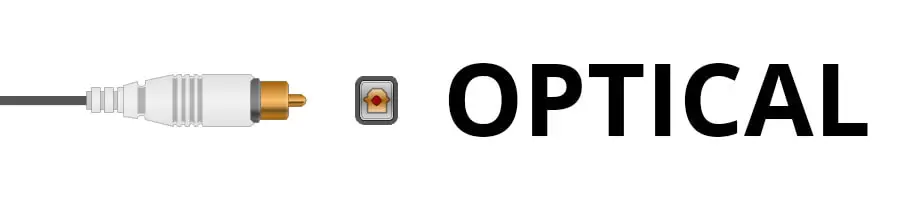Some of these things can be confusing. For instance, a custom-built computer may not have Bluetooth in it by default, and a bare-bones system may not even have a 3.5mm jack. If you need to get an adapter, be sure to read through the instructions below to know which one you want to get.
Methods for Connecting a Soundbar to a Computer
The good news is, you have a few options here. And the install is pretty straightforward. If you can find a good spot for the soundbar itself (maybe under the monitor if it’s a “base” style soundbar or even hung under the desk), then connecting to the computer will be a breeze. f you want to get a little more punch out of your system you might want to consider adding a Subwoofer to the soundbar (our guide), but that’s another topic for you to consider after you get your soundbar hooked up.
1) AUX Out (Using a 3.5mm Jack)
This is by far the simplest and most common way your computer will interface with a soundbar. Most modern laptops still have a 3.5mm AUX out jack (though some are going to USB-C connectors only). And custom-built computer rigs usually have a 3.5mm port on the case even if there isn’t a sound card installed. If your rig has a 3.5mm jack, then connecting to a soundbar is as simple as running a 3.5mm male-to-male cable between the two devices. If you connect your computer and don’t immediately hear sound, check that the computer’s volume is up, the default playback device on your computer is set to the soundbar, and that the soundbar is set to the AUX input.
2) Bluetooth
If you built your computer yourself, it’s less likely that it has a Bluetooth-out option. Then again, if you built the rig yourself you’ll already know this since it means you either did or did not buy a Bluetooth card and install it on the motherboard. Laptops, though, have Bluetooth almost as a standard at this point. It’s hard to find one that doesn’t have Bluetooth that “just works” pre-installed. Navigate to your computer’s Bluetooth settings, where you can see a list of devices that the computer can see broadcasting a Bluetooth signal. Then, put your soundbar in pairing mode, and select it from the list. At this point, the soundbar should make an audio chime that it’s connected, and if the computer doesn’t automatically route the audio there you can click the speaker symbol in the bottom right corner and make sure the soundbar is selected as the audio-out option.
3) HDMI
If you’re first thought here was that you wanted to send audio to your soundbar, not video, you’re not wrong. But HDMI, it turns out, isn’t just for the video signal. You can also use it to send only the audio channel somewhere. This is really helpful in a situation like this, in which you’ll likely still want to use the screen that your computer is hooked up to for watching things. Once you have the soundbar placed, simply connect it to the computer via HDMI, and then open up your computer’s audio settings. Because your computer probably isn’t expecting you to want to split things this way, it may take a few clicks to make sure the audio is routed to the soundbar. Don’t be surprised if there’s an audio option that doesn’t reference a speaker at all, and is just described as “HDMI.”
4) Digital Optical Audio (“Optical” or “SPDIF” Cables)
This is the rarest option, but you may indeed have a SPDIF or “optical out” port on your computer. High-end PCs that cost more than a few grand, or custom units with expensive sound cards are more likely to have this option. However, the details here are the same as the AUX out 3.5mm option: simply get an optical cable that can reach from the soundbar to the computer and plug them both in. Double-check the computer’s audio out setting if you don’t hear anything immediately. Also, if you are having various issues with digital optical, you should check if the sound card’s drivers are properly installed.
Why Use a Soundbar with a Computer?
Maybe you’re wondering why you’d use a soundbar with a computer at all? It seems like an awful hassle, especially if you have to get an extra-long 3.5mm or optical cable that, ultimately, will be dangling across the room. Well, the answer is that computers just have a lot more options than any streaming service. Cable, streaming sticks like Fire TV and Roku, even smart-TVs with all your favorite streaming apps built-in all have a fundamental limitation: they’re closed ecosystems that limit your options to what they think you need. The open sandbox of a computer, where you can have multiple windows open, stream from all the services above but also just play files yourself, or even conduct a video call, it just lets you do what you want, when you want, on what is most likely the most expensive screen in your house. But laptop and computer speakers just aren’t designed to fill a room, especially to support a home theater, so to get the full effect of liberating your home theater by running it from a computer, you need an audio solution, and the quickest, simplest one is likely to connect the computer to a soundbar, however, there’s nothing wrong with using an Echo Dot either (our set-up tutorial).
Where Would You Place It?
And lastly, where do you put the thing? The soundbar should be at the base of the screen, or maybe on a coffee table in the middle of the room if your setup is a little more compact, so place your soundbar based on the manufacturer’s recommendation here. Then, use long cables if you need to span a significant distance to the computer. Consider how often, and in what way you’ll use this setup, and then let that drive whether or not you want to go to the added hassle of hiding the audio cable behind the walls or under a rug.
Recommended Soundbars to Use with a Computer
If you’re running your home theater off a computer that is fixed in place somewhere, then you’re probably willing to pick the best soundbar and route the audio cables back to the computer, wherever it is. If you’re in a smaller room, be sure to check out our guide on the 11 Best Soundbars for Apartments or Smaller Rooms. Here are a couple of good go-to options.