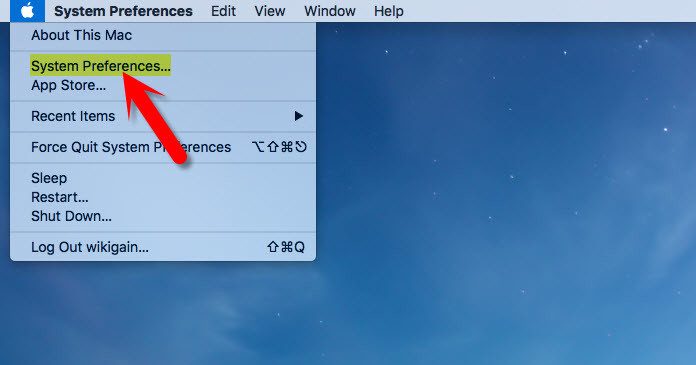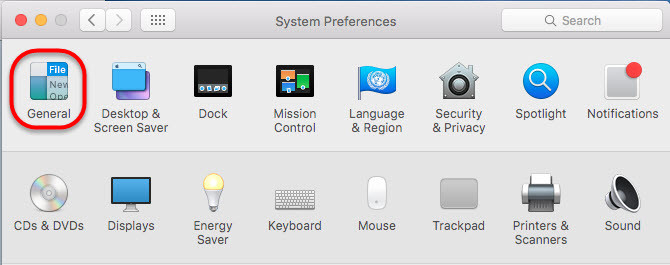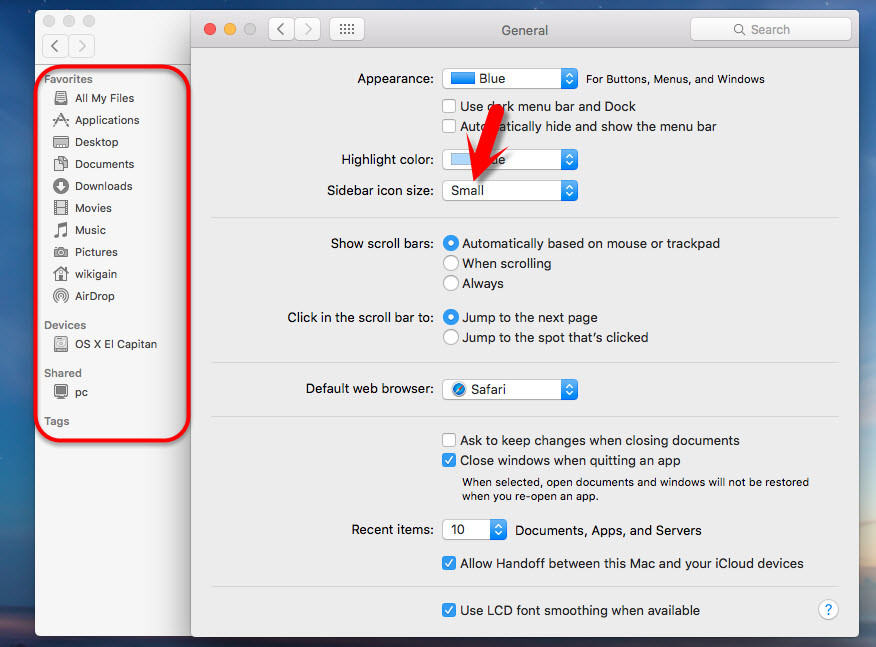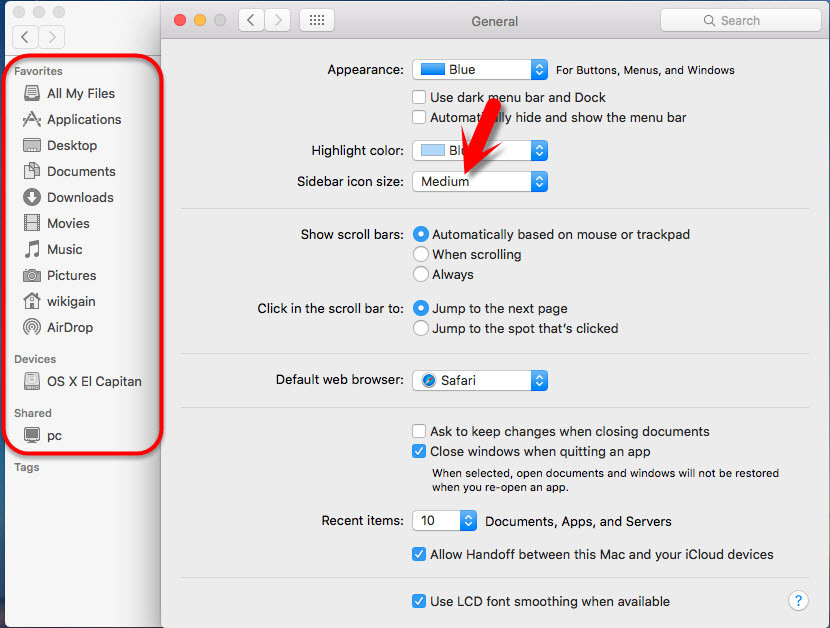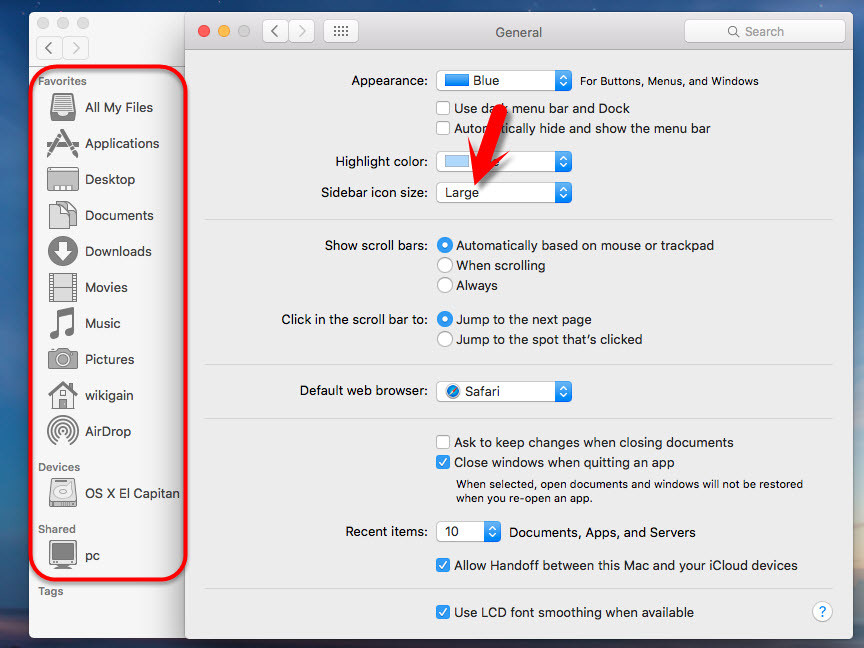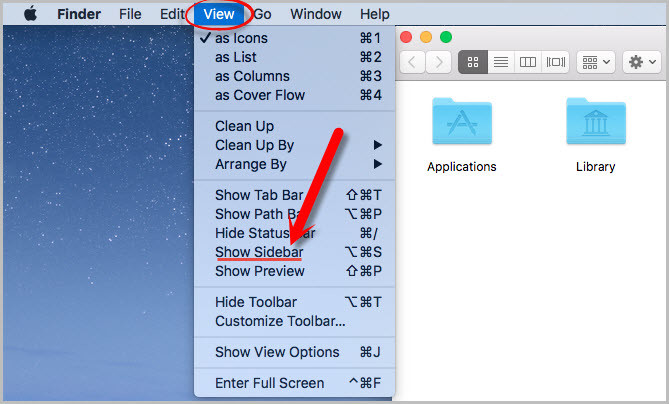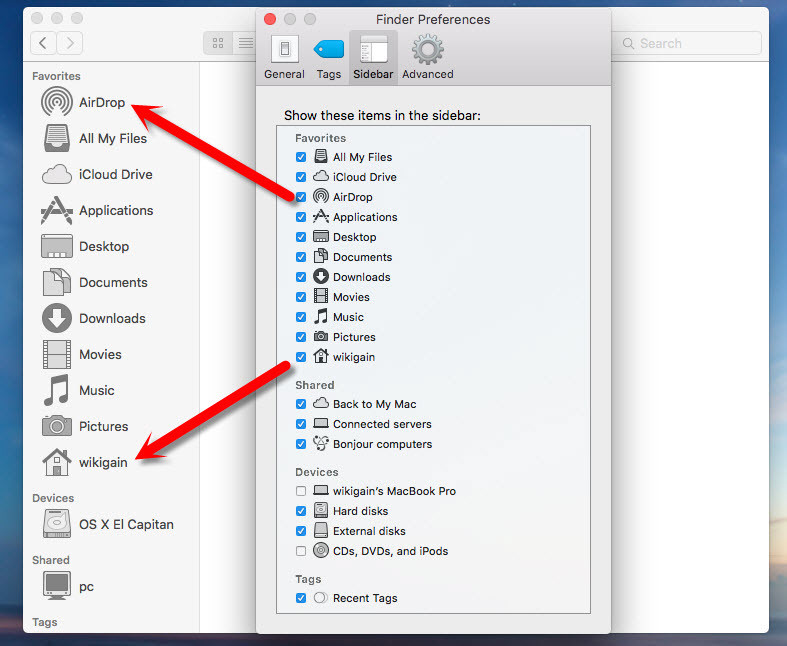#1. Resize Mac Sidebar icons
In Mac OS X El Capitan, you can resize Mac sidebar icon to small, medium, and large size. Mac allows you to do some customization to the finder sidebar. Some people may don’t like small icons to the Mac OS sidebar and some people like small icons. Some people like medium or large icons on the finder sidebar. Now, I’m going to show you all the possible ways to resize Mac sidebar icons. Follow the instructions carefully. Step #1. Go to Apple icon the top left-hand side. Choose “System Preferences“. Step #2. A new window will pop up. Click on the “General“. Step #3. In the general tab, you can do lots of customization among them sidebar icon size. You have three options to select. The first option is “Small” sidebar icons. The second option is medium sidebar icons. Select the “Medium” icon the see the finder sidebar. All the icons will change to the medium size. The third option is large size icon. Just choose the “Large” icon then the Mac OS sidebar icons automatically will change to the large size. You can see every option on the sidebar very clearly.
#2. Restore Missing Sidebar on Mac
Sometimes the Mac sidebar missing and you’ll not be able to see the sidebar. If you want to restore missing sidebar on Mac, close all finder windows so when you click the finder icon it opens a new finder window, one with no sidebar. Then go View> Show Toolbar then once the toolbar is enabled, the view or hide sidebar toggle becomes activated in that same menu.
#3. Number of iTems to Show on the Sidebar
You can minimize or maximize the number of items to show on the sidebar. To minimize or maximize the number of items to be shown the Mac sidebar, go to “Finder” tab then choose “Preferences“. A large portrait window will appear and check the items that you want to show on the sidebar.
Conclusion
This was the simple way of Mac sidebar customization. If you did not understand any step, feel free to share with us. This was how to customize Mac OS sidebar and this was the simple way of Mac sidebar customization.