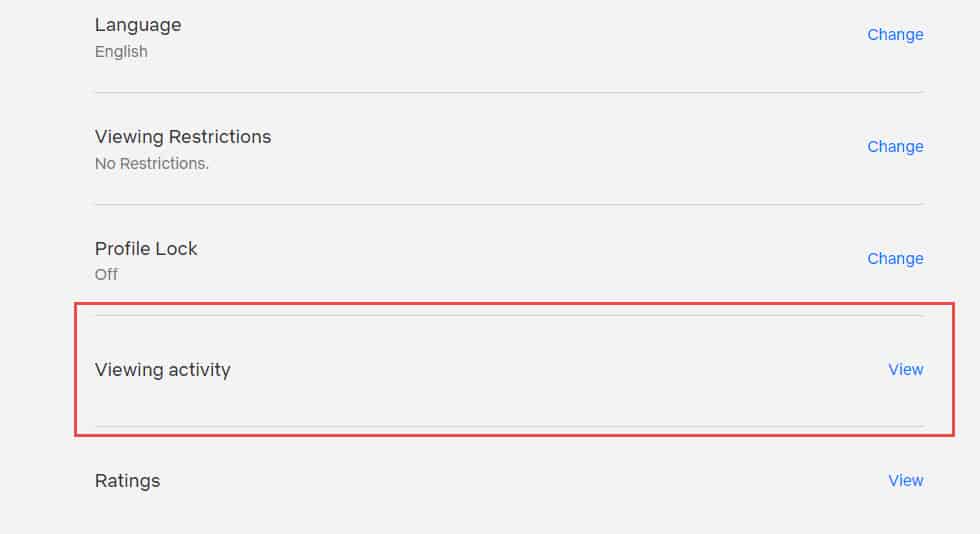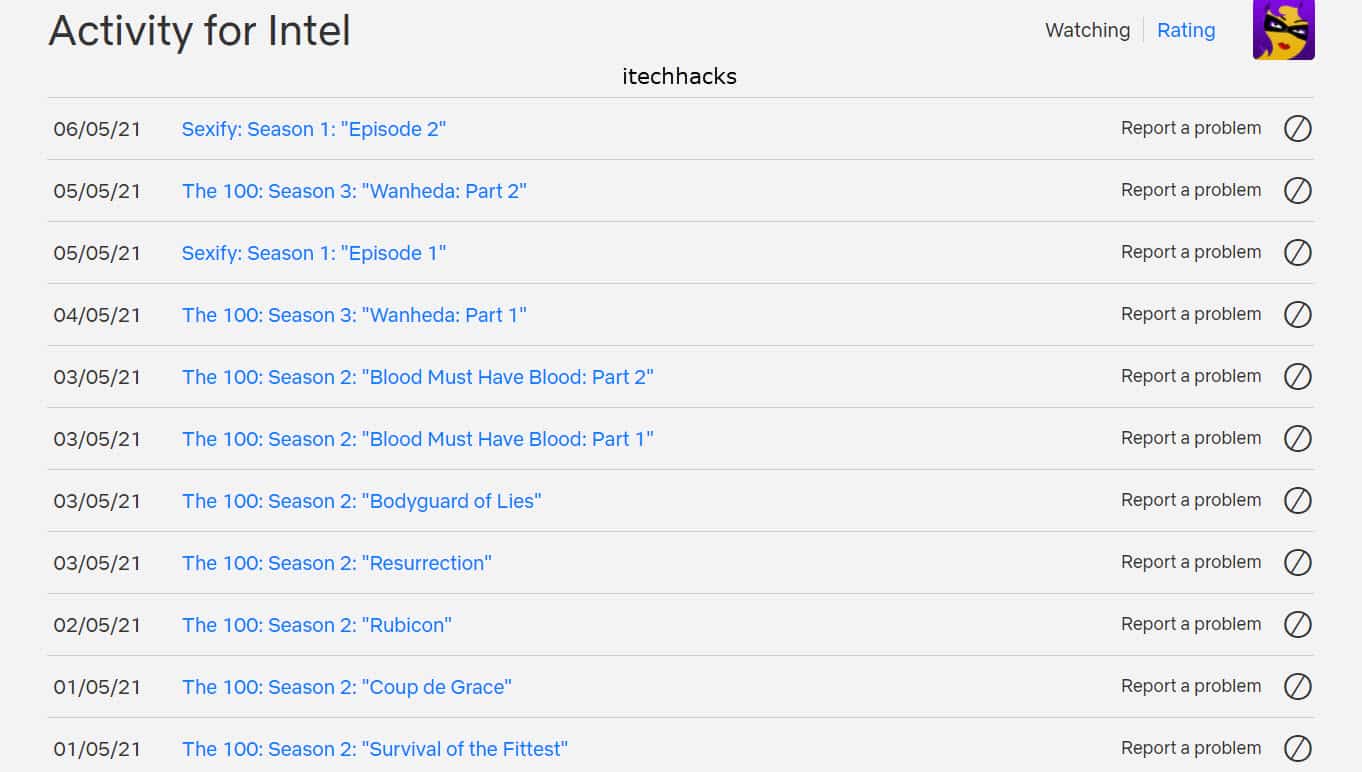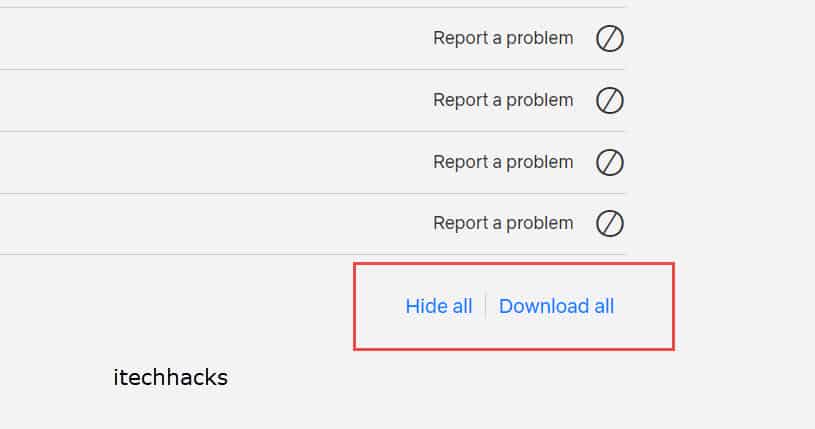The disadvantages of Netflix History include, your History is accessible by anyone who shares the same Netflix account, which makes many people uncomfortable. Also, knowing that Netflix has all the information about your Watch History feels like a threat to privacy. However, there is no option to stop or pause Netflix from maintaining a Watch History. Looking for free access, get free Netflix accounts. You can always Thus, here we are with some of the methods which you can use to delete Netflix History through your desktop or smartphone. ALSO CHECK: How To Modify or Change Netflix Subscription Plan 2021
Method 1: On a Desktop or PC.
Follow the steps listed below to delete Netflix Viewing History through a Desktop or PC.
1 How to Delete Netflix Viewing History1.1 Method 1: On a Desktop or PC.1.2 Method 2: On Android or iOS devices.1.3 Conclusion:
Step 1- Launch a web browser on your PC and navigate to ‘netflix.com/youraccount‘ this page. Step 2- Here, enter your Netflix credentials (Email ID/phone number and password) and click on the ‘Sign In‘ button. Step 3- Now, open your ‘Profile‘ for the profile whose Viewing History you wish to delete. Step 4- Open ‘Viewing Activity on this profile. You will be redirected to the Activity page. Step 5- Here, you will get a list of all the TV show episodes and movies you have watched on Netflix. To hide a particular episode or movie, click on the hide icon located next to it.
You can also hide the entire Viewing History section with the ‘Hide all‘ option which you will find at the bottom of this page.
Note: The changes you have made can take up to 24 hours to apply. Also, the Viewing History cannot be hidden if the Activity page is accessed through a Netflix Kids profile.
Method 2: On Android or iOS devices.
The process of deleting Viewing History is relatively easier on Android and iOS devices. Follow the steps listed below to remove episodes and movies from the Continue Watching row on the latest Netflix application for Android and iOS devices. Step 1- Launch the Netflix application on your Android or iOS device. Step 2- You will find all the episodes and movies you are watching as well as watched earlier, in the Continue Watching row. Tap on the three vertical dots which are located on each episode or movie in the Continue Watching row. Step 3- Then, tap on the ‘Remove from row‘ option from the drop-down box. CHECK: How To Remove Netflix from ‘Continue Watching’ Phone & TV
Conclusion:
If you wish to delete your Netflix history, you can make use of the methods listed above. However, there is no direct method to stop or pause Netflix History. Thus, you will have to delete your Watch History on Netflix frequently or hide it once and for all. If you know of any better method, then do let us know about it in the comments section below.
Δ