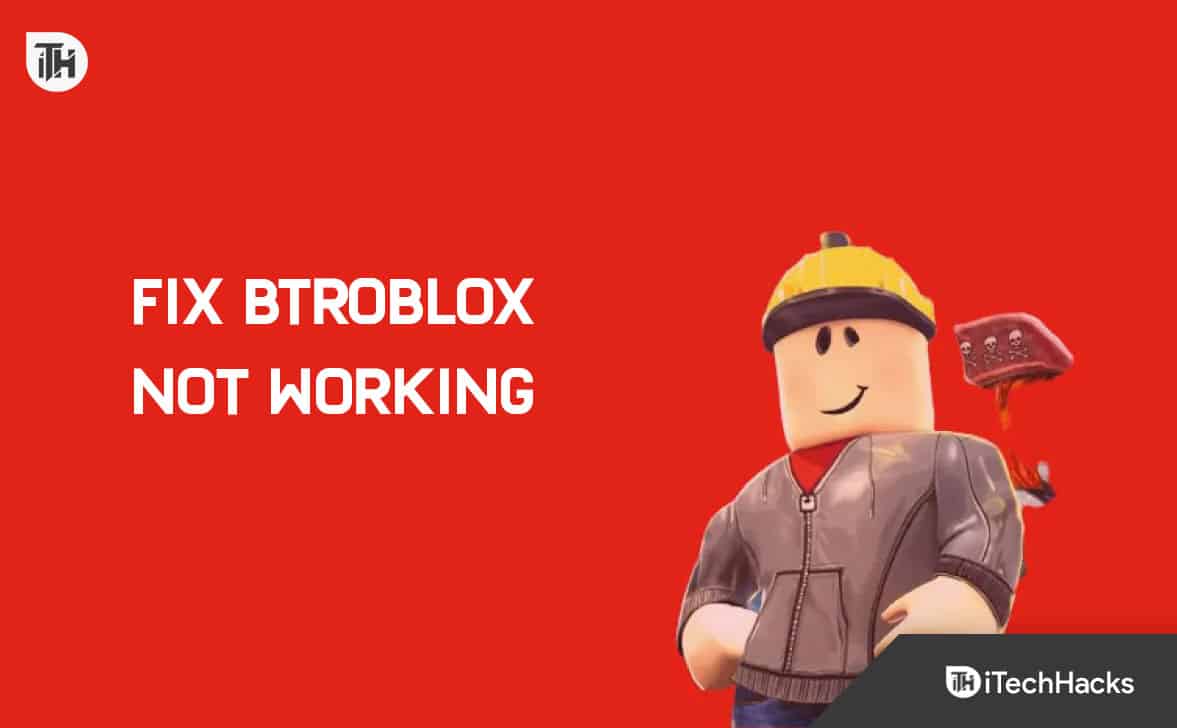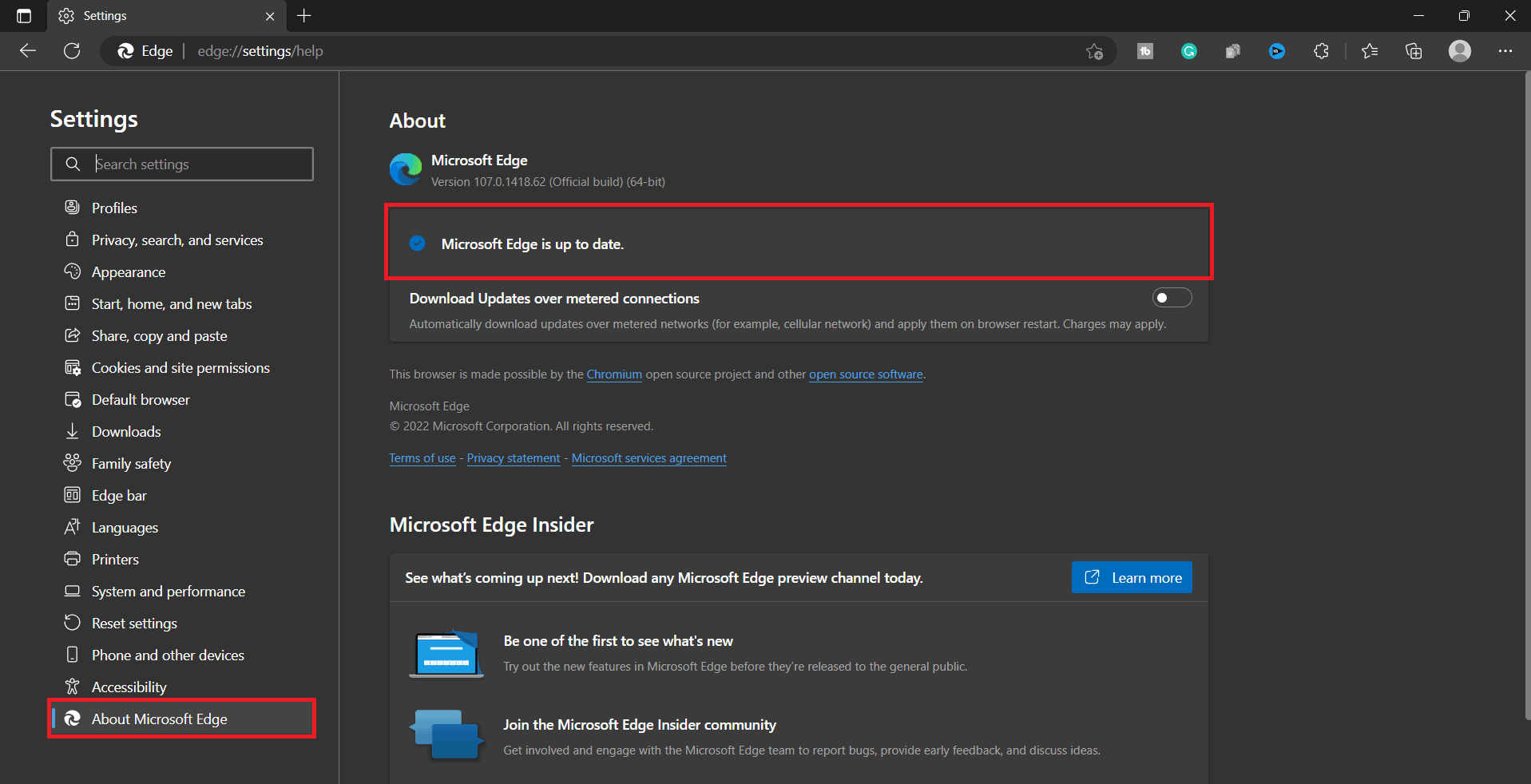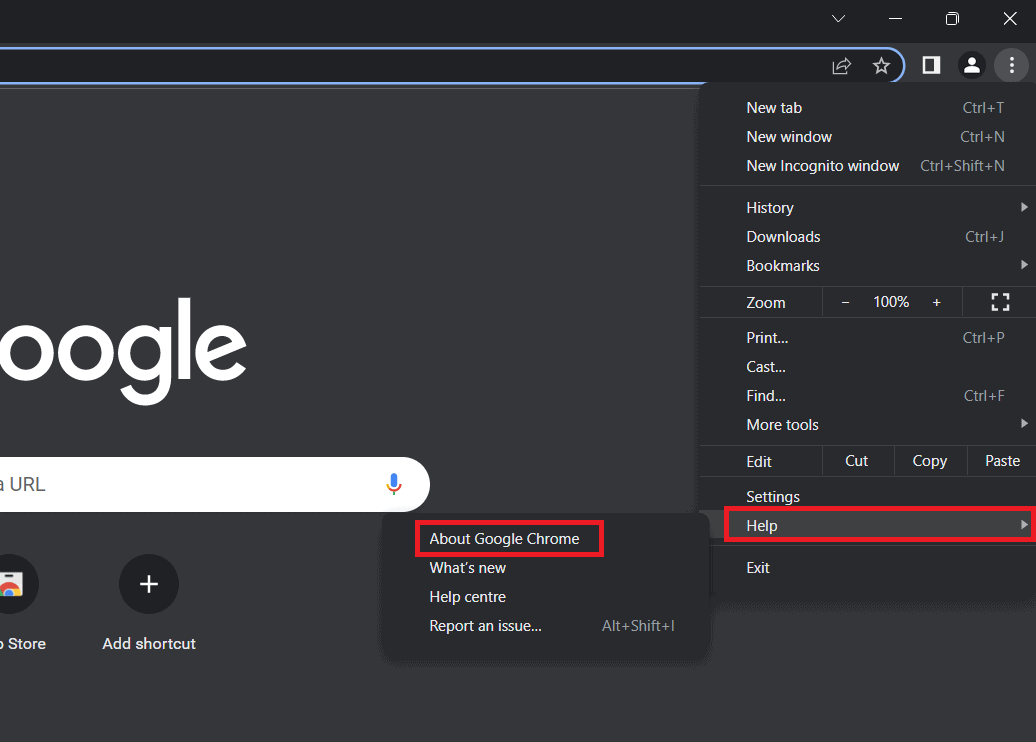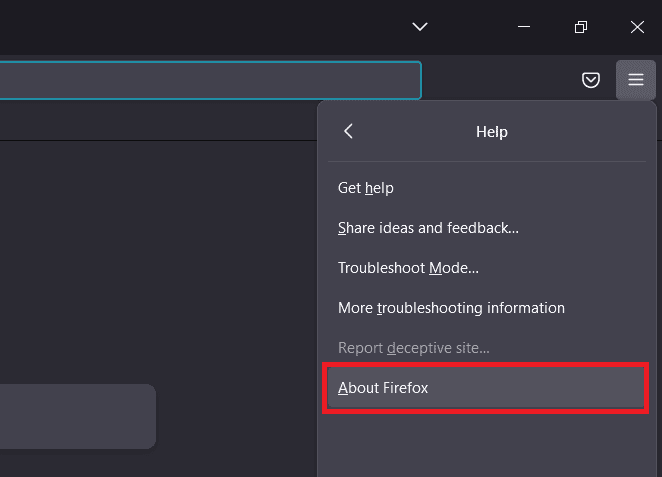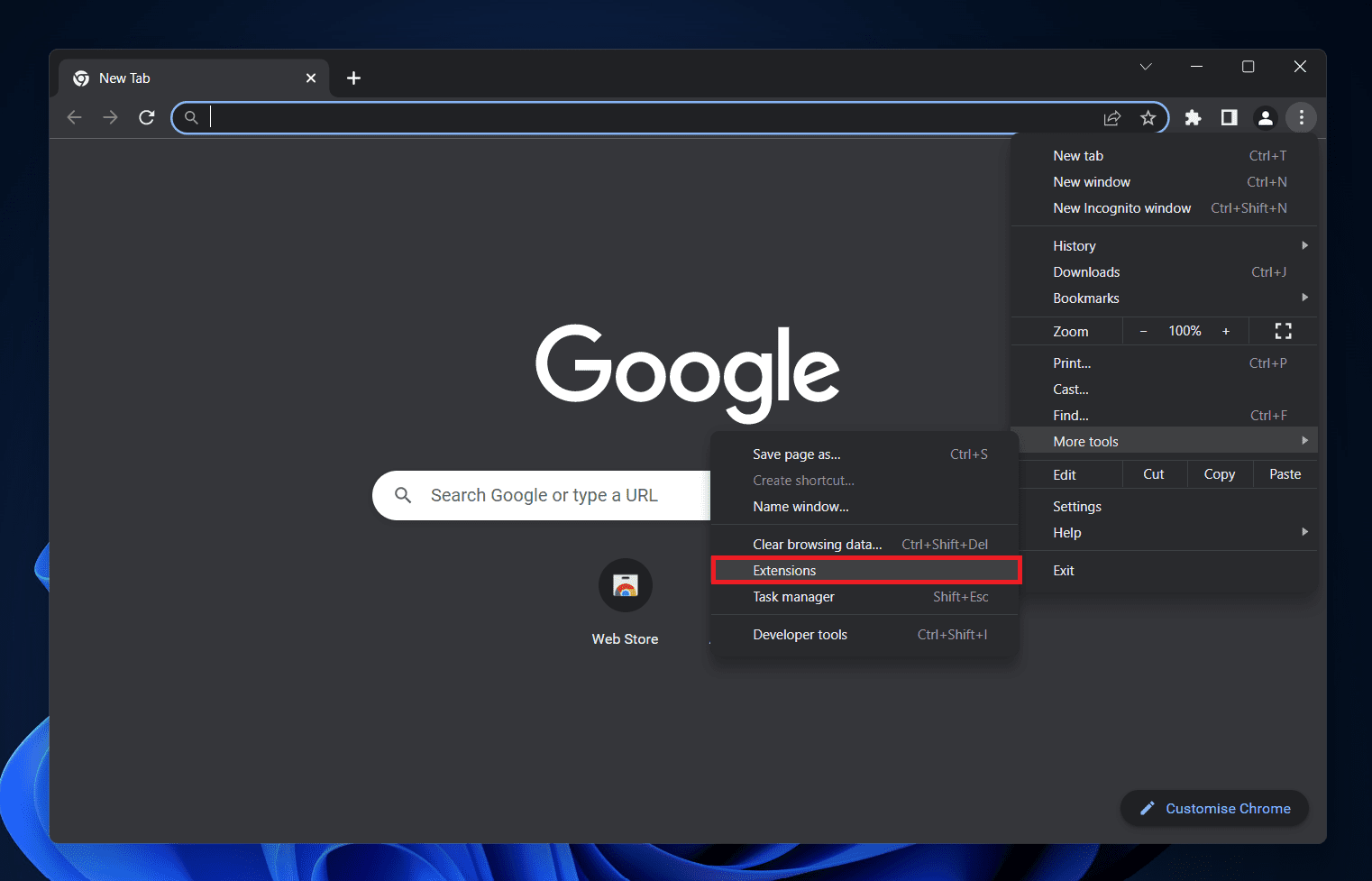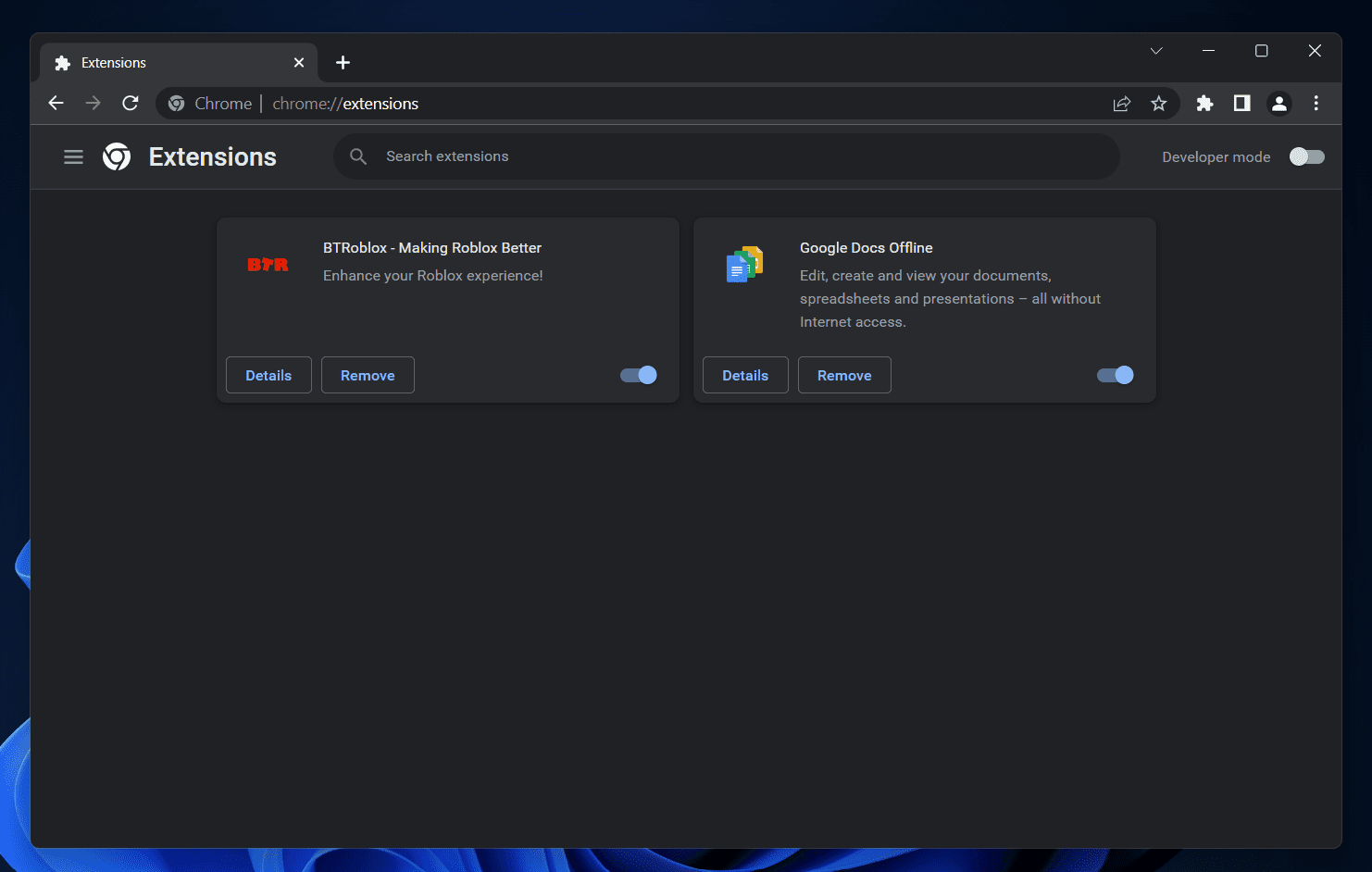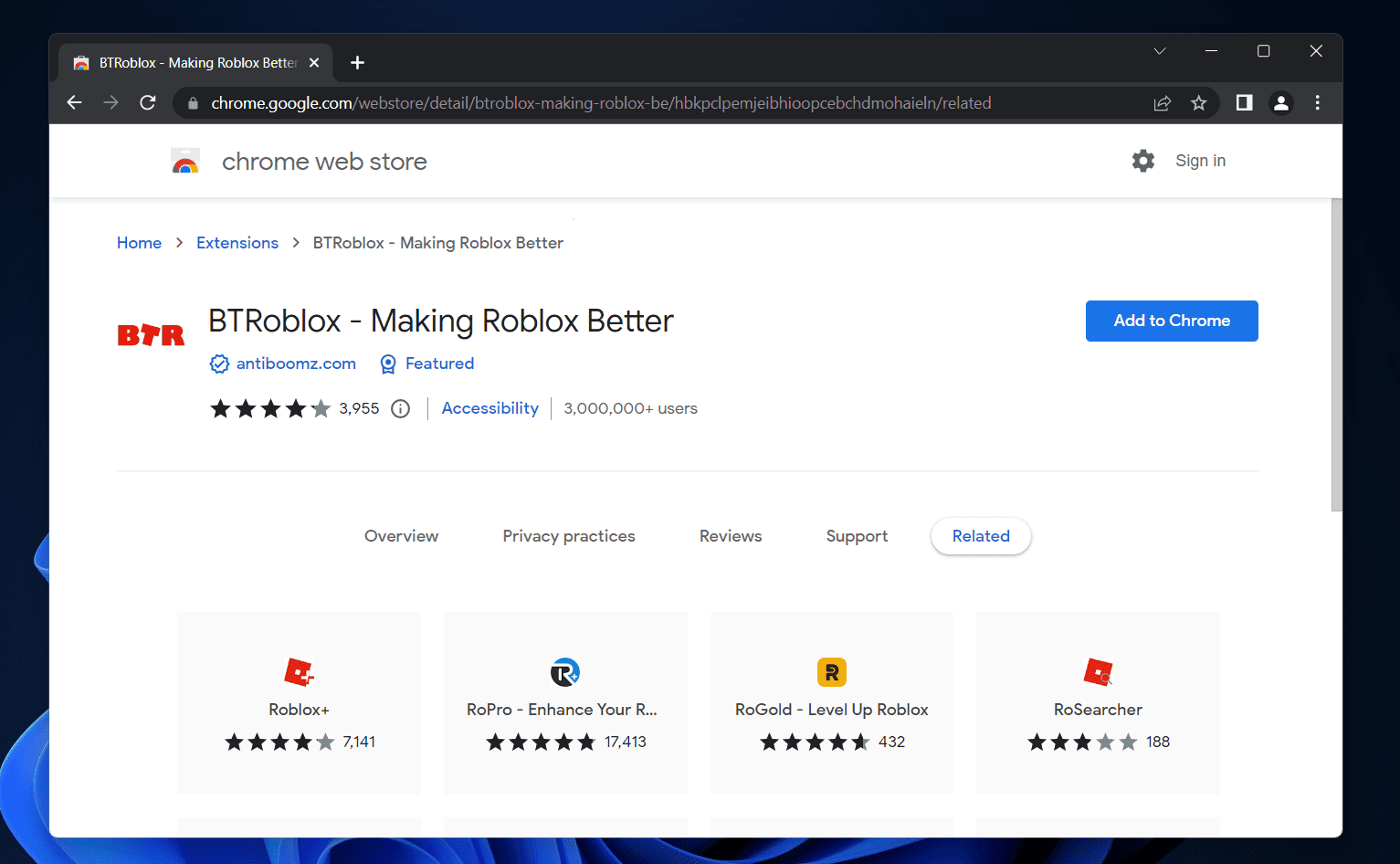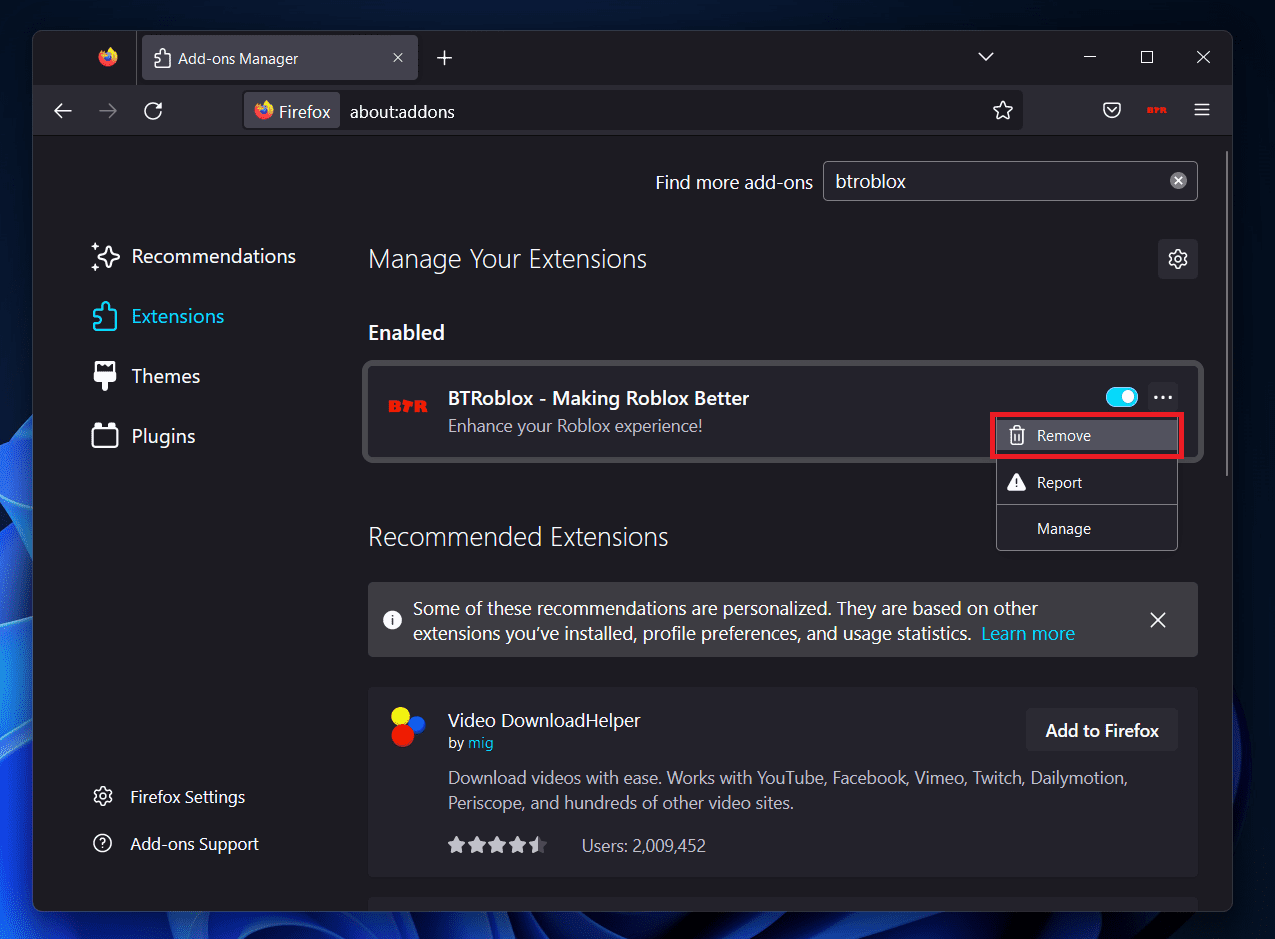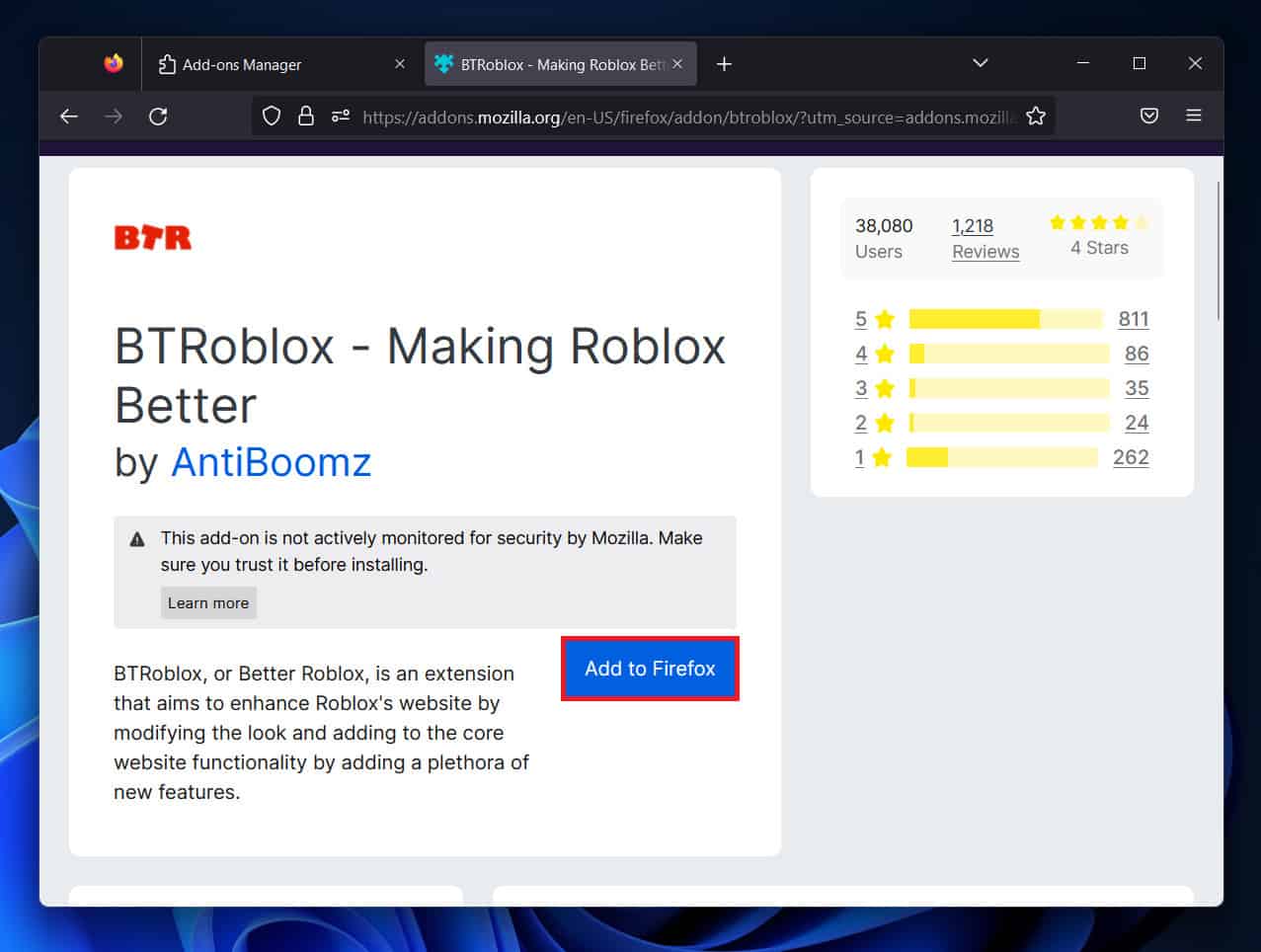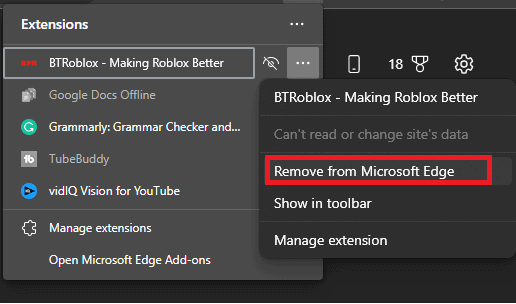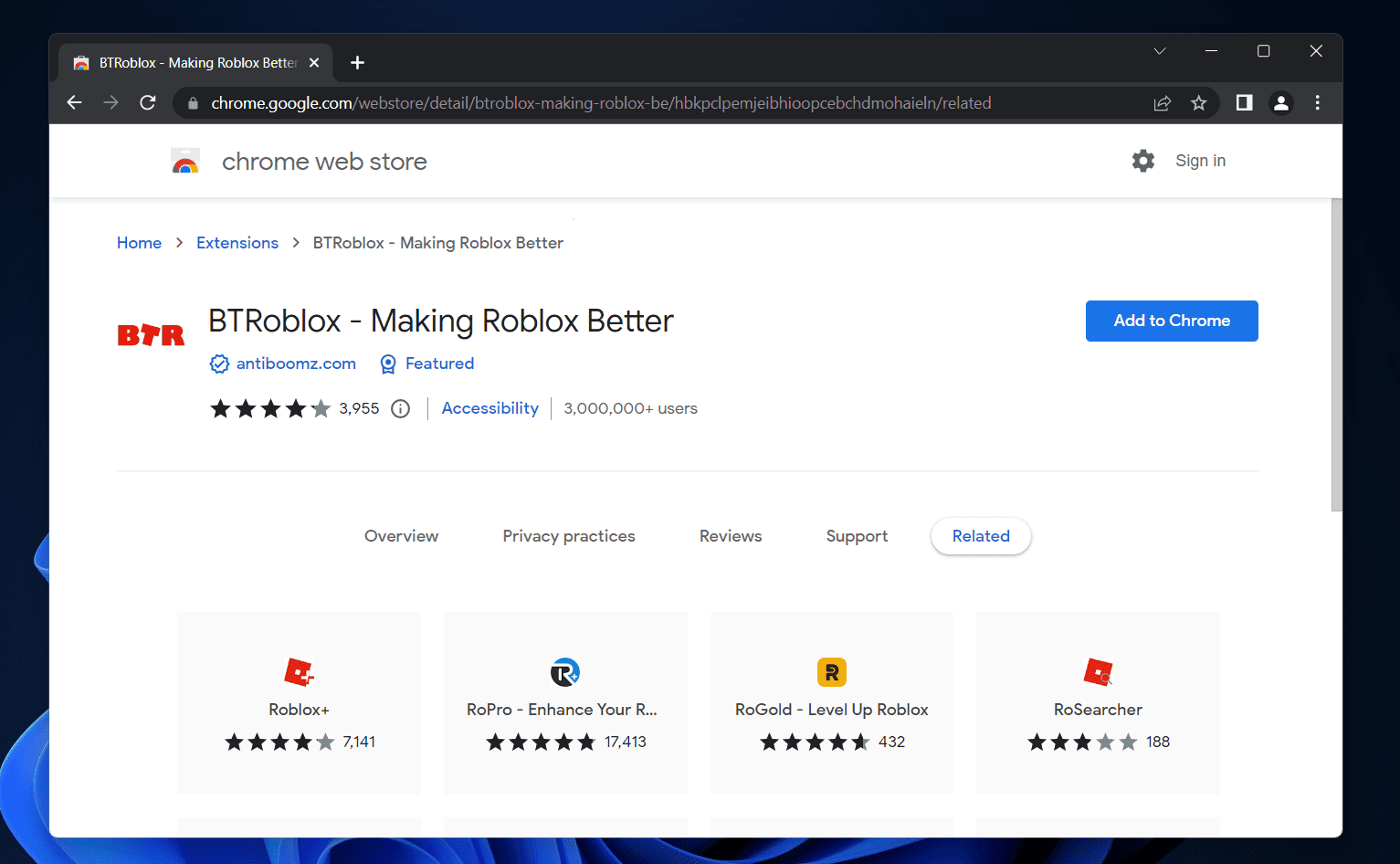How to Fix BTRoblox Not Working
This article will discuss how you can fix BTRoblox Extension when it’s not working.
1 How to Fix BTRoblox Not Working1.1 Update Your Browser1.1.1 Microsoft Edge1.1.2 Google Chrome1.1.3 Mozilla Firefox1.2 Reinstall The Extension1.2.1 Google Chrome1.2.2 Mozilla Firefox1.2.3 Microsoft Edge1.3 Switch Your Browser1.4 Conclusion
Update Your Browser
The very first thing that you can try doing is updating your browser. Many times the issue is caused due to some bug in the browser, which can easily be fixed by updating your browser. Browser updates generally come with patch fixes and should fix the issue you have been facing. Given below are the steps to update your browser-
Microsoft Edge
If you are using Microsoft Edge, then you can update it by following the steps given below-
Click on the three ellipses at the top right corner and then click on Settings. Now on the left sidebar, click on About Microsoft Edge. Here, on the right side, you will see if any update is available or not.
If an update is available, then it will automatically be installed. Once the update has been installed, restart your browser.
Google Chrome
To update Google Chrome, follow the steps given below-
On Chrome, click on the menu icon at the top right corner.From the menu that opens up, hover over Help and click on About Google Chrome.
This will check for any updates available on Google Chrome.
If any update is available, it will be automatically installed, and you will be asked to restart your browser.
Mozilla Firefox
To update Mozilla Firefox, follow the steps given below-
Open the Menu on Firefox by clicking on the menu icon at the top right corner. On the menu that opens up, click on Help and then on About Us.
Any update available will be automatically installed.
You will be asked to restart your browser if any update is installed.
Reinstall The Extension
Many times the issue is with the extension and not the browser. In that case, simply reinstalling the extension will help fix the issue. To do so, follow the steps given below-
Google Chrome
To reinstall the BTRoblox extension on Google Chrome, follow the steps given below-
Click on the Menu icon at the top right corner. From the menu that opens up, click on More tools and then on Extensions.
Click on the Remove button next to the BTRoblox extension. Click on Remove again to confirm uninstalling the extension.
Head to the BTRoblox page on Chrome Webstore by clicking on this link. Click on Add Chrome to add the extension to your browser.
Mozilla Firefox
To reinstall the BTRoblox extension on Google Chrome, follow the steps given below-
Press Ctrl + Shift + A key combo to head to the Add-ons and themes page. Here, on the left sidebar, click on Extensions. On the right side, search for the BTRoblox plugin. Click on the three ellipses right next to the plugin and click on Remove. Click on Remove again to remove the plugin.
To add the plugin, search for the BTRoblox plugin in the search box at the top right corner. On the next screen, click on the relevant search result. Now, click on Add To Firefox button to add the plugin to the browser.
Microsoft Edge
If you are using Microsoft Edge, then you can reinstall the extension on it by following the steps given below-
Click on the Extensions icon right next to the address bar. Now, right-click on the BTRoblox extension, and click on Remove from Microsoft Edge.
Click on Remove to remove the extension from the browser. Now, head to the BTRoblox Chrome Webstore page. Click on Add to Chrome button.
You will get a confirmation prompt; click on Add extension to add the extension to your browser.
Switch Your Browser
If you still face the issue with the BTRoblox plugin, then switch to a different browser. Many times the issue may be with the browser and not the plugin. Using a different browser should fix the issue. Do note that the browser you will switch to supports extensions/plugins. Install the BTRoblox plugin on the browser you switched to.
Conclusion
The above steps should fix the BTRoblox extension when it’s not working. Issues like such may occur due to problems with the browser or bugs in the plugin. However, if the issue is still encountered even after following the above steps, wait for the plugin’s update. RELATED GUIDES:
Now.gg Roblox Login? How to Play Roblox In Web BrowserOpen Multiple Game Instances at Once on RobloxHow To Play Roblox On A School ChromebookHow To Turn Off Safe Chat In Roblox 2023Donate Robux To Other Friends on Roblox
Δ
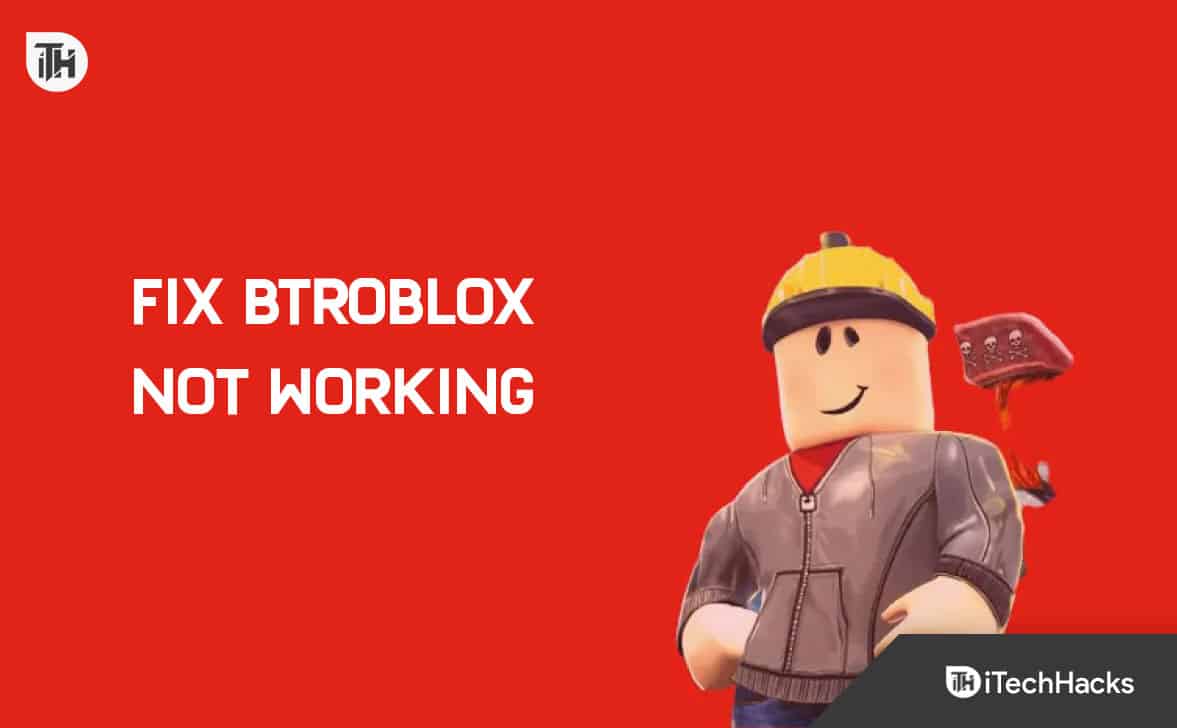
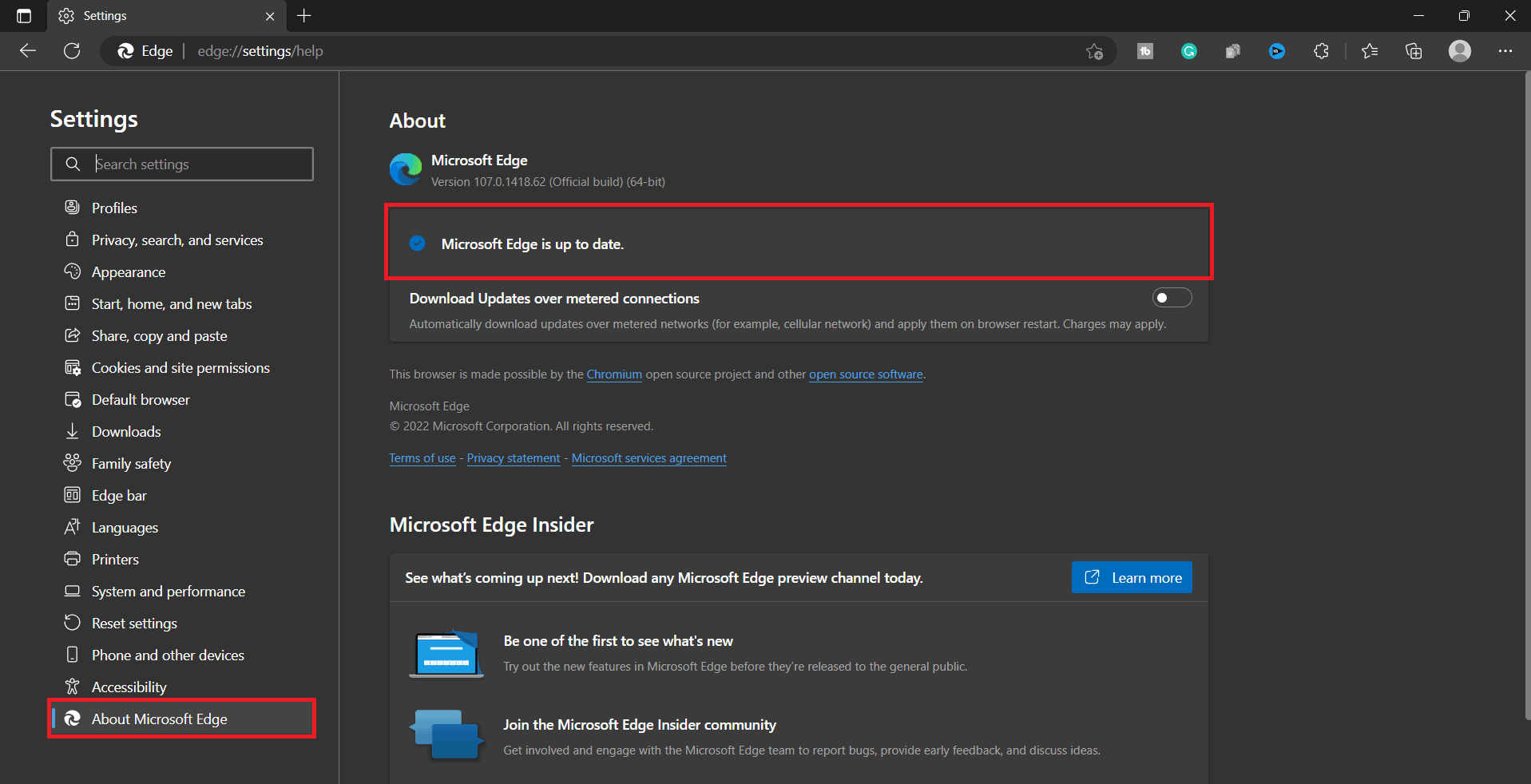
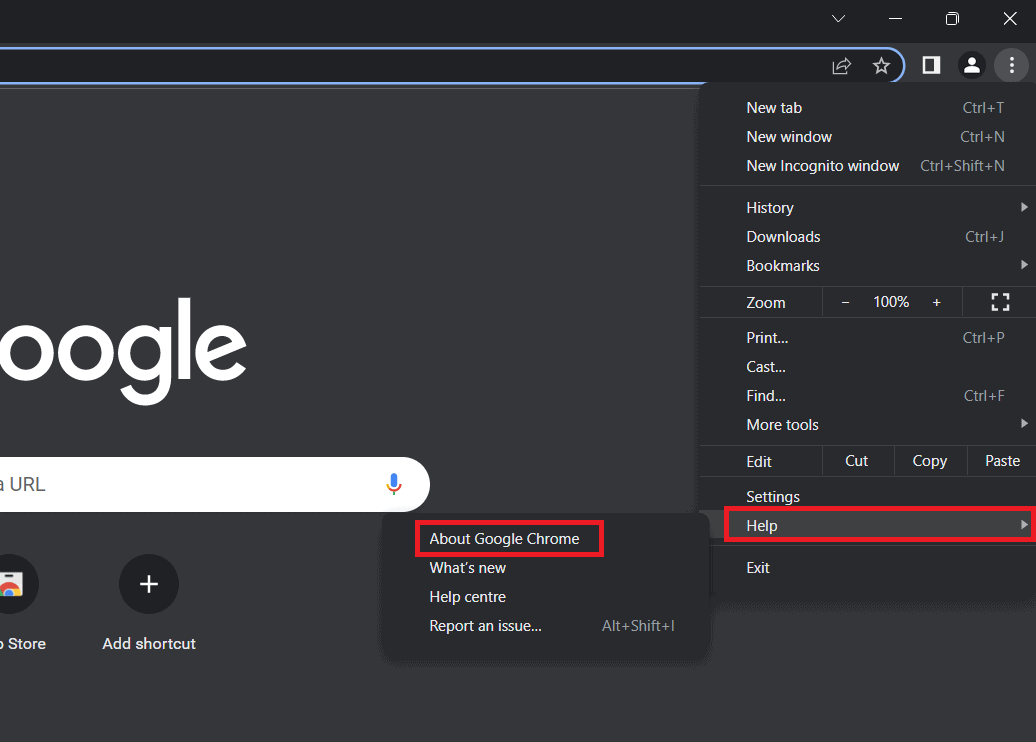

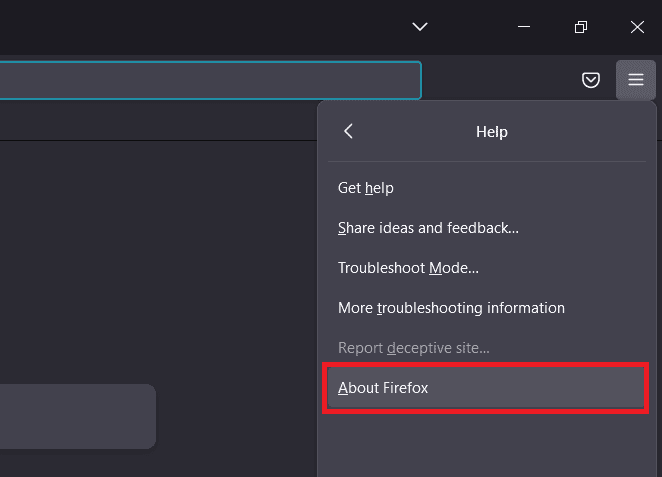

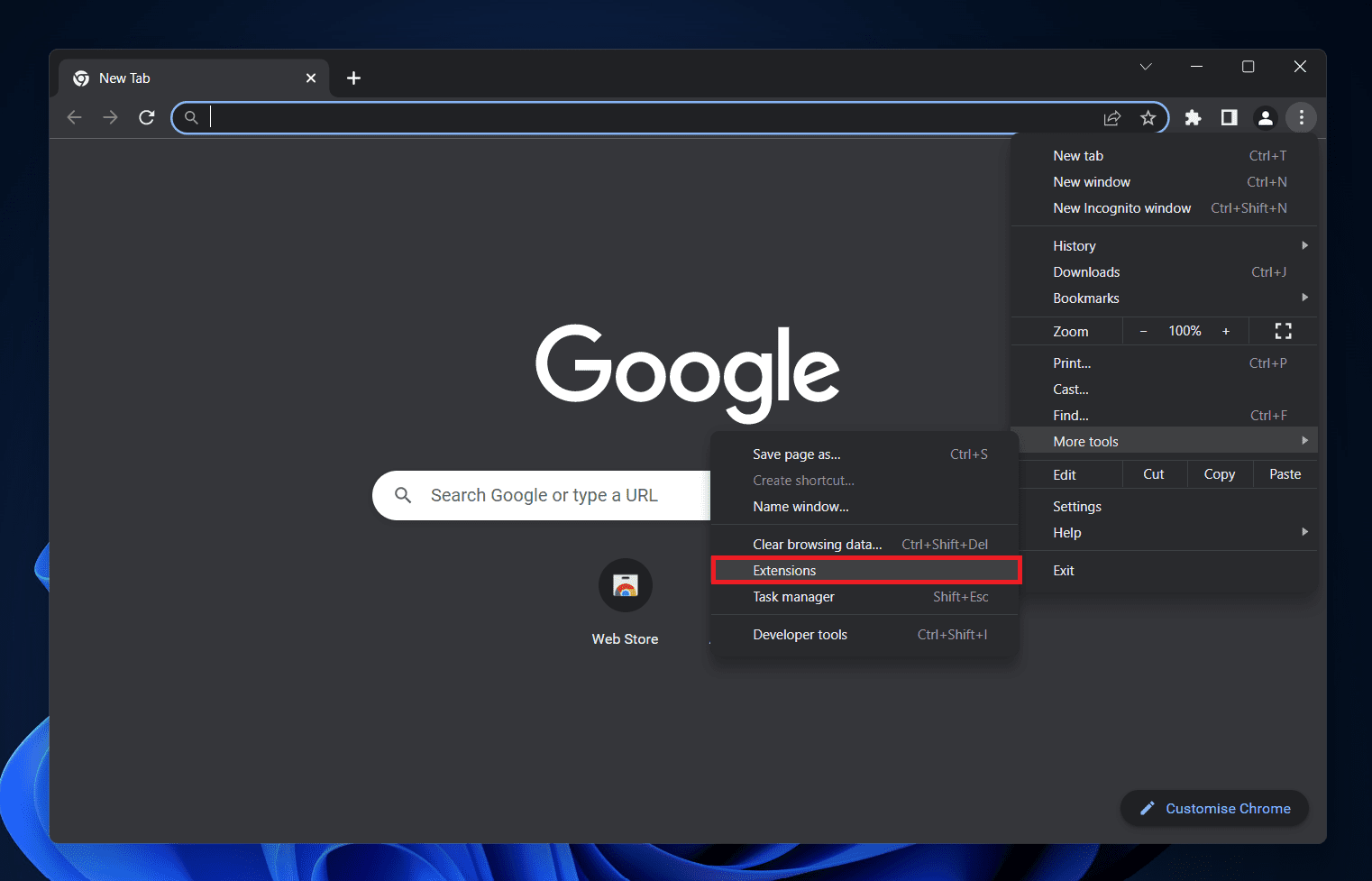
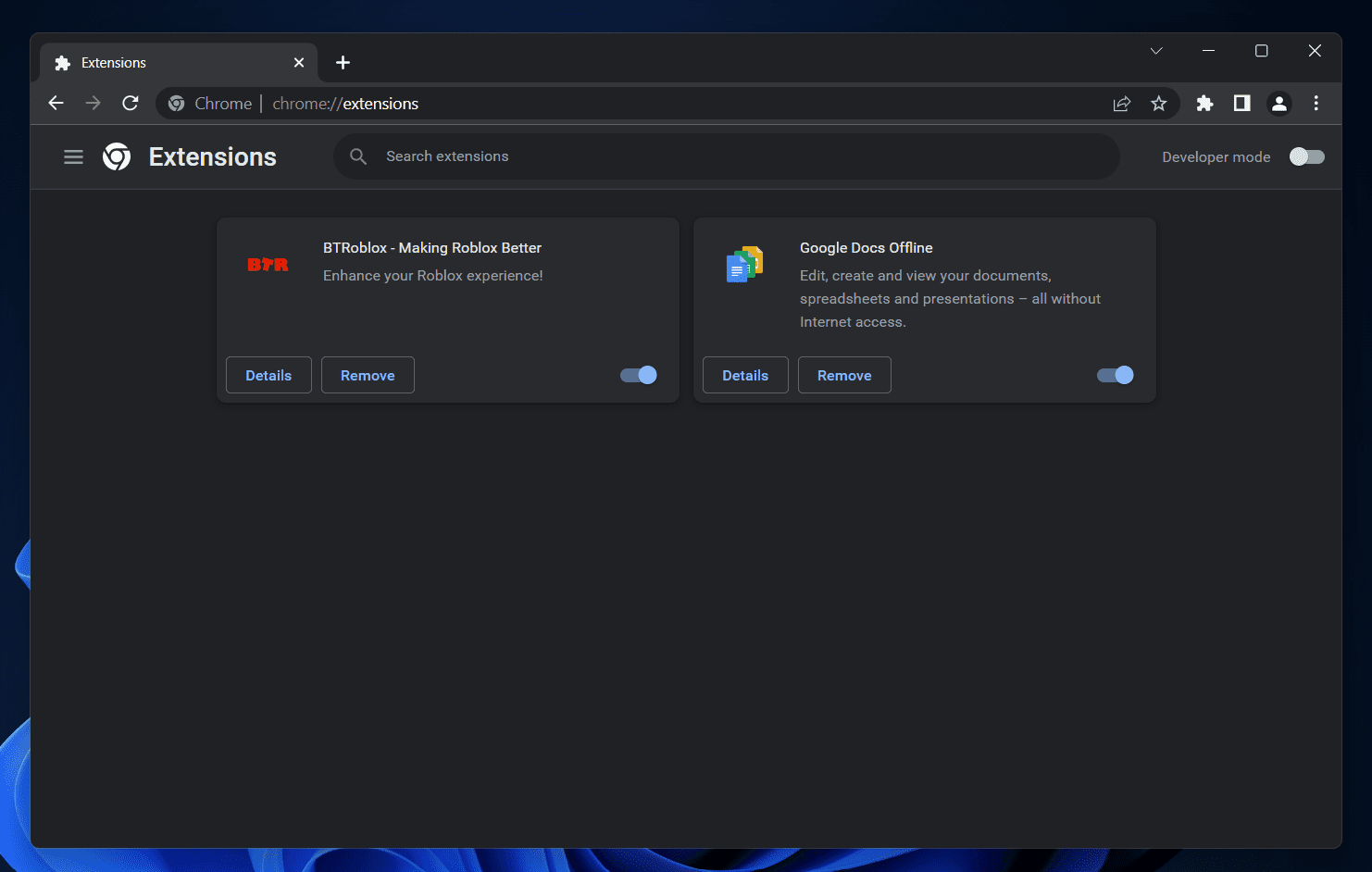
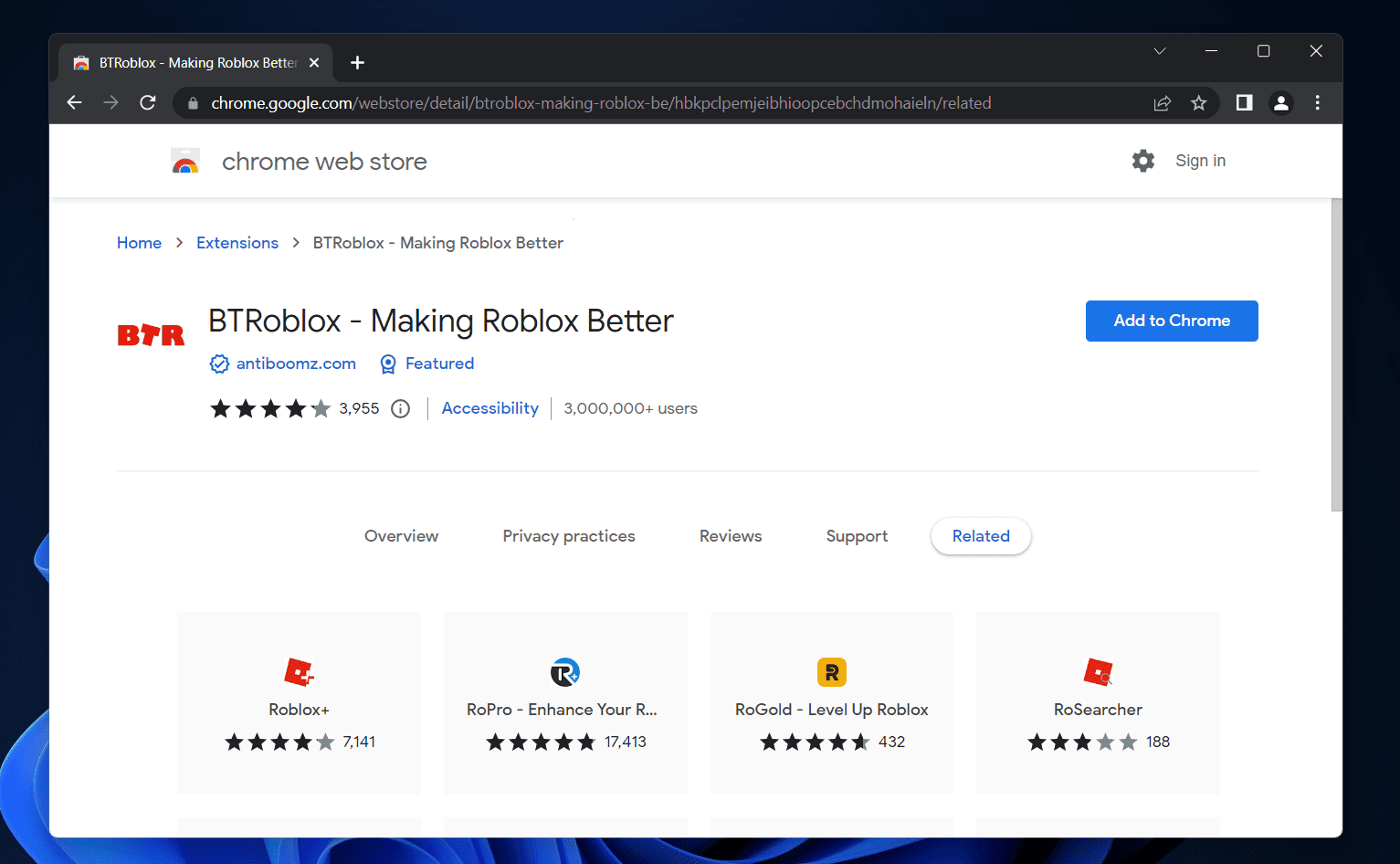
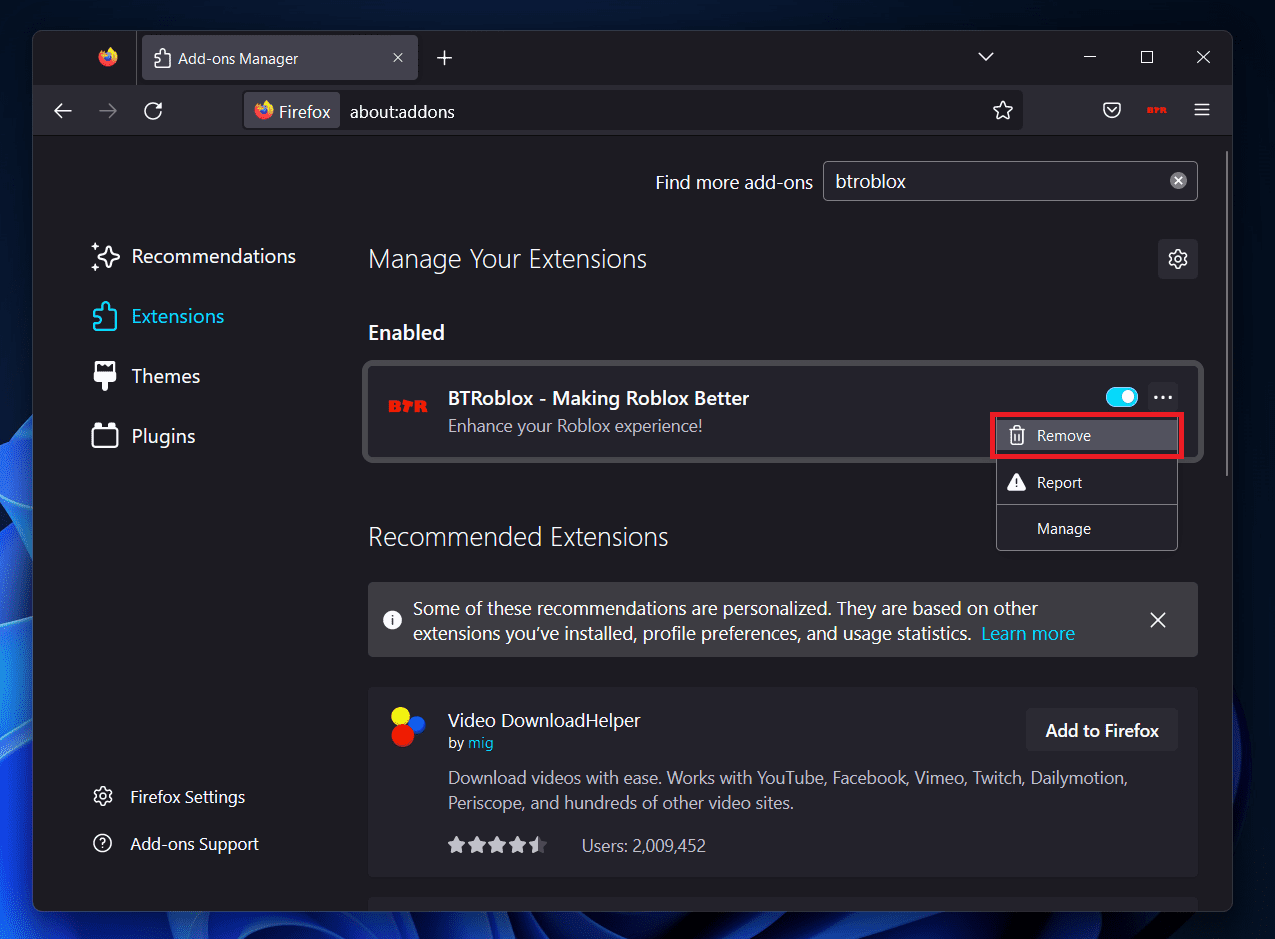
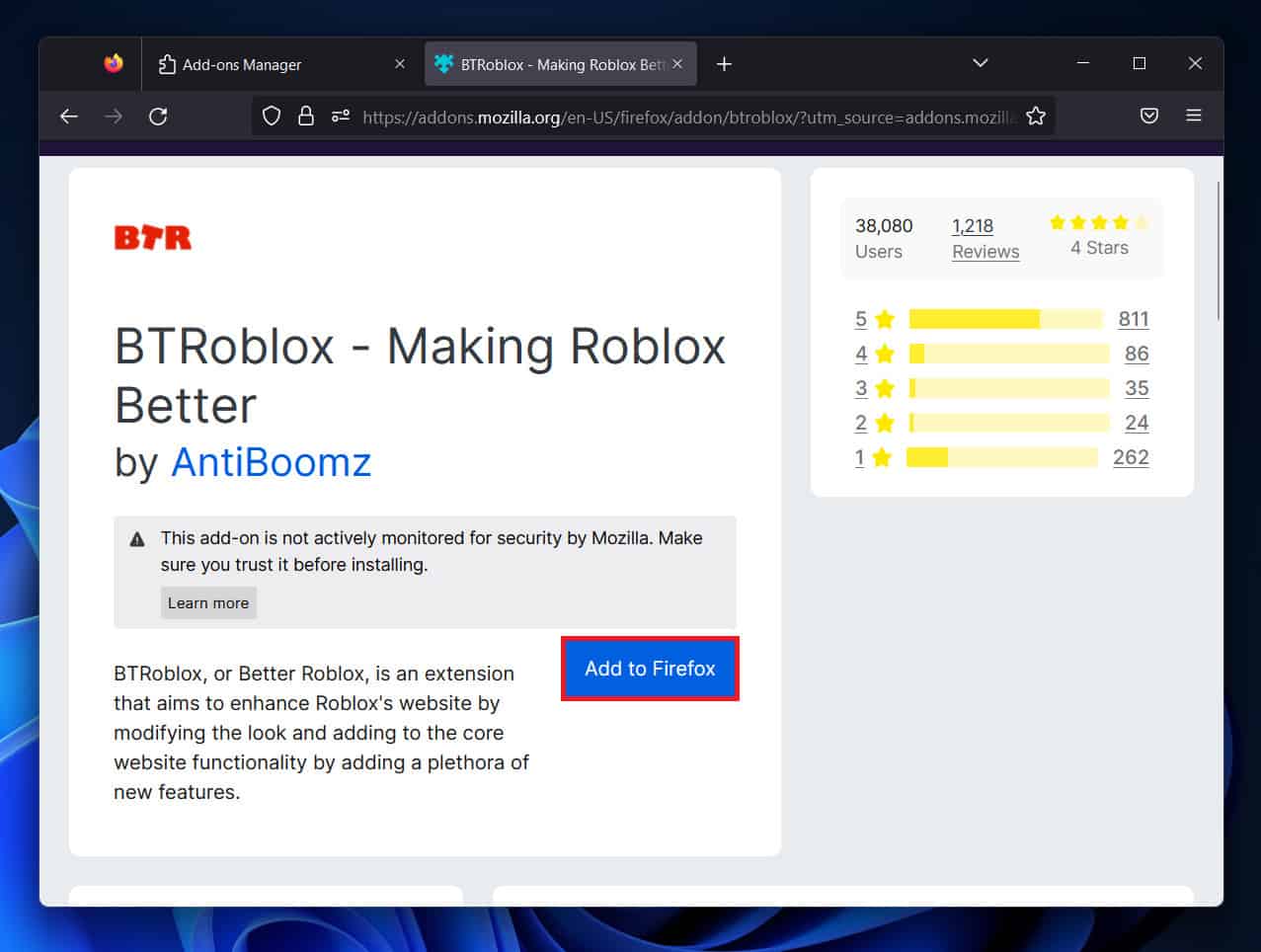
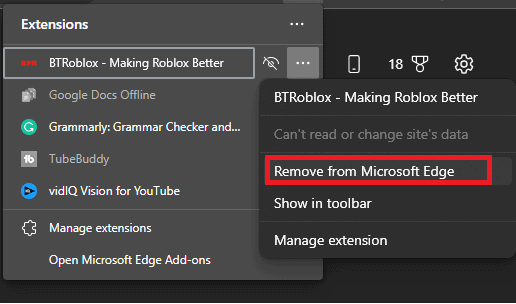
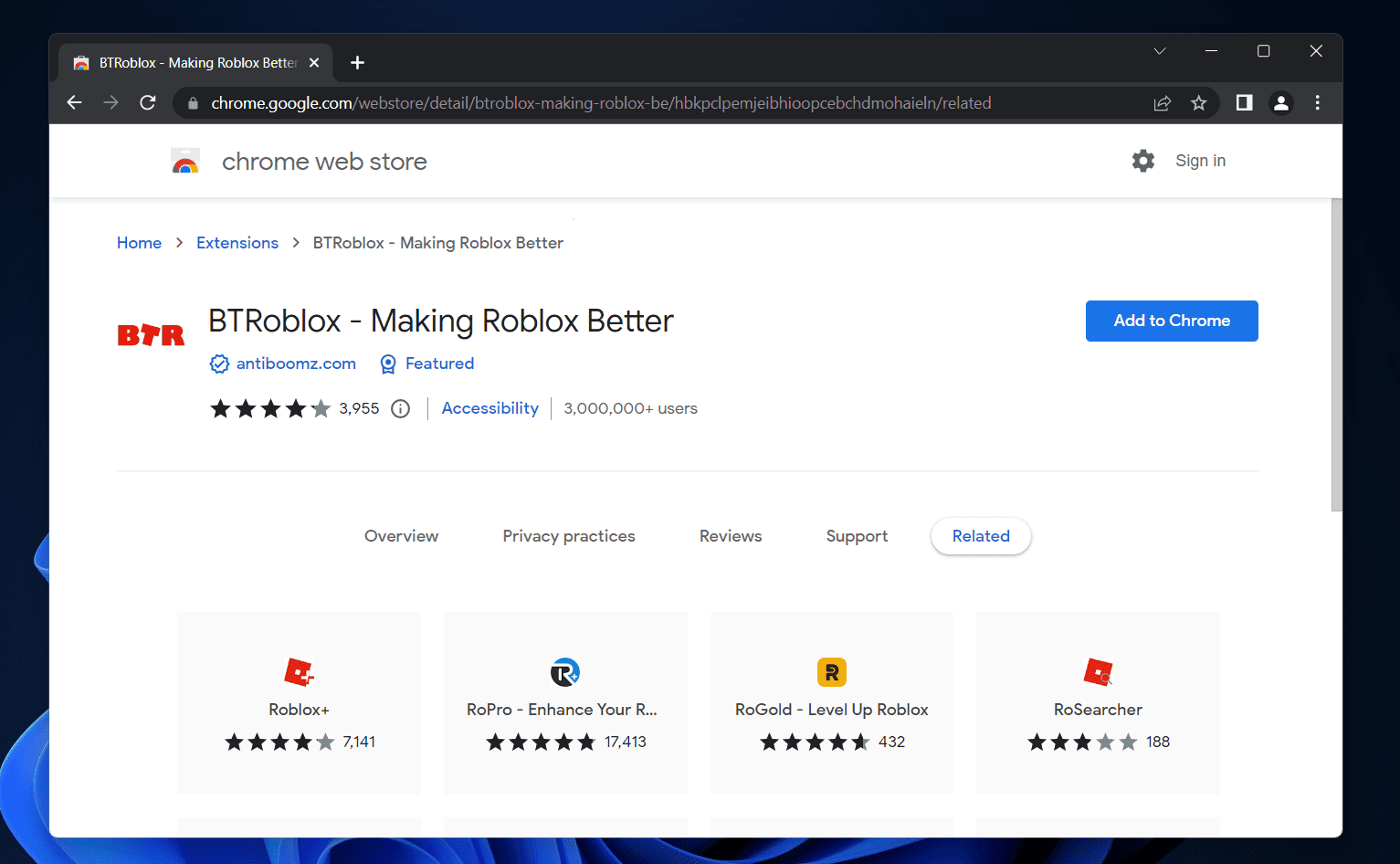
title: “How To Fix Btroblox Extension Not Working 2023 " ShowToc: true date: “2023-01-25” author: “Travis Maland”
How to Fix BTRoblox Not Working
This article will discuss how you can fix BTRoblox Extension when it’s not working.
1 How to Fix BTRoblox Not Working1.1 Update Your Browser1.1.1 Microsoft Edge1.1.2 Google Chrome1.1.3 Mozilla Firefox1.2 Reinstall The Extension1.2.1 Google Chrome1.2.2 Mozilla Firefox1.2.3 Microsoft Edge1.3 Switch Your Browser1.4 Conclusion
Update Your Browser
The very first thing that you can try doing is updating your browser. Many times the issue is caused due to some bug in the browser, which can easily be fixed by updating your browser. Browser updates generally come with patch fixes and should fix the issue you have been facing. Given below are the steps to update your browser-
Microsoft Edge
If you are using Microsoft Edge, then you can update it by following the steps given below-
Click on the three ellipses at the top right corner and then click on Settings. Now on the left sidebar, click on About Microsoft Edge. Here, on the right side, you will see if any update is available or not.
If an update is available, then it will automatically be installed. Once the update has been installed, restart your browser.
Google Chrome
To update Google Chrome, follow the steps given below-
On Chrome, click on the menu icon at the top right corner.From the menu that opens up, hover over Help and click on About Google Chrome.
This will check for any updates available on Google Chrome.
If any update is available, it will be automatically installed, and you will be asked to restart your browser.
Mozilla Firefox
To update Mozilla Firefox, follow the steps given below-
Open the Menu on Firefox by clicking on the menu icon at the top right corner. On the menu that opens up, click on Help and then on About Us.
Any update available will be automatically installed.
You will be asked to restart your browser if any update is installed.
Reinstall The Extension
Many times the issue is with the extension and not the browser. In that case, simply reinstalling the extension will help fix the issue. To do so, follow the steps given below-
Google Chrome
To reinstall the BTRoblox extension on Google Chrome, follow the steps given below-
Click on the Menu icon at the top right corner. From the menu that opens up, click on More tools and then on Extensions.
Click on the Remove button next to the BTRoblox extension. Click on Remove again to confirm uninstalling the extension.
Head to the BTRoblox page on Chrome Webstore by clicking on this link. Click on Add Chrome to add the extension to your browser.
Mozilla Firefox
To reinstall the BTRoblox extension on Google Chrome, follow the steps given below-
Press Ctrl + Shift + A key combo to head to the Add-ons and themes page. Here, on the left sidebar, click on Extensions. On the right side, search for the BTRoblox plugin. Click on the three ellipses right next to the plugin and click on Remove. Click on Remove again to remove the plugin.
To add the plugin, search for the BTRoblox plugin in the search box at the top right corner. On the next screen, click on the relevant search result. Now, click on Add To Firefox button to add the plugin to the browser.
Microsoft Edge
If you are using Microsoft Edge, then you can reinstall the extension on it by following the steps given below-
Click on the Extensions icon right next to the address bar. Now, right-click on the BTRoblox extension, and click on Remove from Microsoft Edge.
Click on Remove to remove the extension from the browser. Now, head to the BTRoblox Chrome Webstore page. Click on Add to Chrome button.
You will get a confirmation prompt; click on Add extension to add the extension to your browser.
Switch Your Browser
If you still face the issue with the BTRoblox plugin, then switch to a different browser. Many times the issue may be with the browser and not the plugin. Using a different browser should fix the issue. Do note that the browser you will switch to supports extensions/plugins. Install the BTRoblox plugin on the browser you switched to.
Conclusion
The above steps should fix the BTRoblox extension when it’s not working. Issues like such may occur due to problems with the browser or bugs in the plugin. However, if the issue is still encountered even after following the above steps, wait for the plugin’s update. RELATED GUIDES:
Now.gg Roblox Login? How to Play Roblox In Web BrowserOpen Multiple Game Instances at Once on RobloxHow To Play Roblox On A School ChromebookHow To Turn Off Safe Chat In Roblox 2023Donate Robux To Other Friends on Roblox
Δ