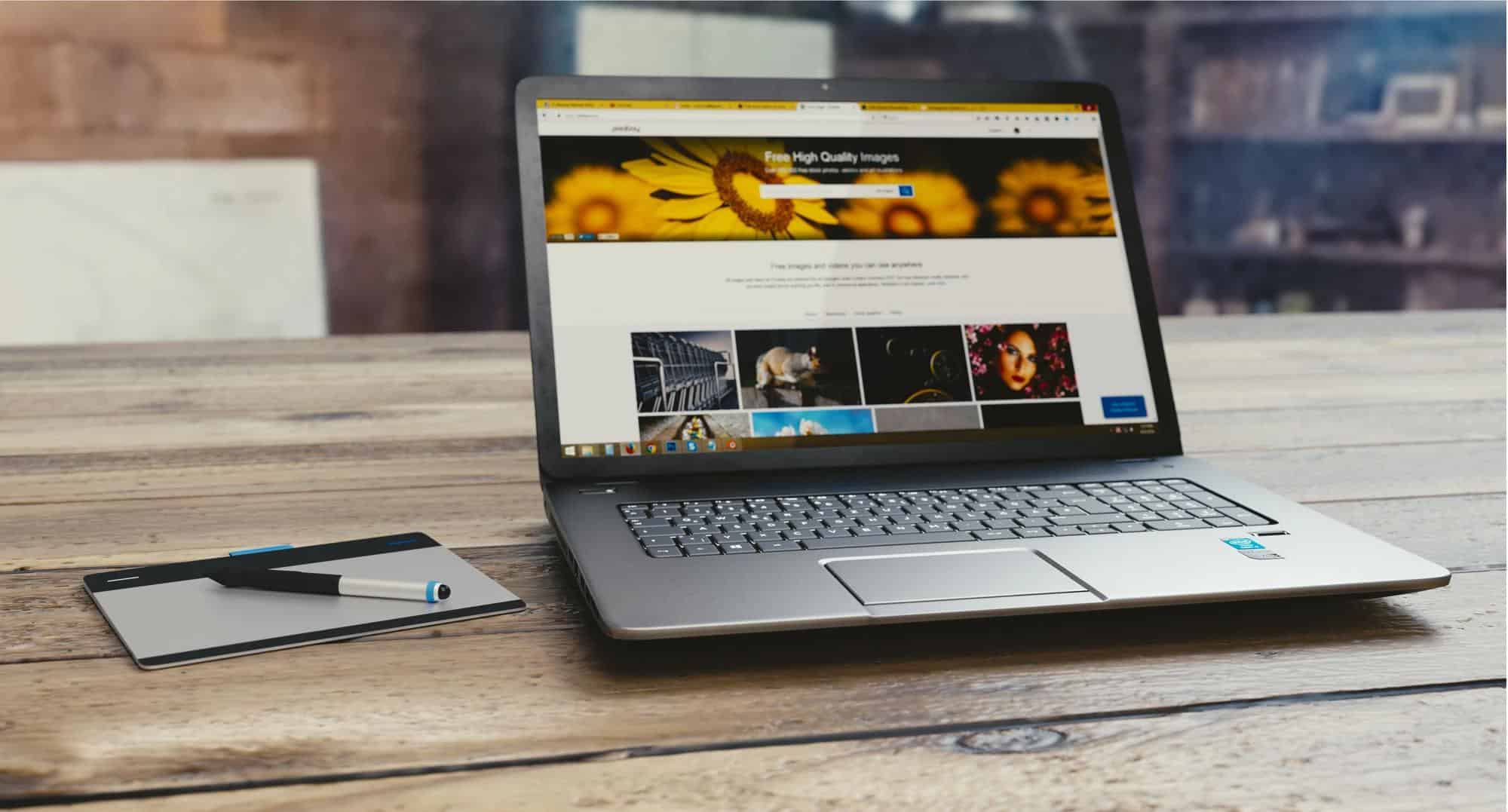Although many of us regard this as an inevitability, most computer lag is reversible and easy to prevent. So, if you’re determined to keep your Windows PC running like the day you got it, but the following pointers to good use.
Invest in Drive Cleaning Software
Without even realizing it, many of us allow our hard drives to fill up with bloatware and other useless programs. Not only do these apps take up valuable drive space, but their presence can also lead to a notable decrease in speed. To nip this problem in the bud, invest in a dedicated drive cleaning program.
1 Invest in Drive Cleaning Software2 Uninstall Programs You Never Use3 Run Regular Security Scans4 Regularly Update Windows
As the name suggests, this software serves to rid your computer of unneeded, seldom-used apps, and meticulously organize the ones you wish to keep. This will help maximize drive space and efficiency, thereby keeping your computer running as quickly as possible. Anyone in the market for a first-rate drive cleaner would be wise to check out Cleaner One Pro for Windows.
Download Windows 10Windows 7 ISO Free Full Version Download Download Windows 8
Uninstall Programs You Never Use
If you were to look at a list of programs currently installed on your PC, you’d almost certainly find a number of things you never use. In some cases, this is due to computers coming preloaded with programs that eat up a fair amount of disk space. Other times, this is the result of installing programs for a very specific task and then simply forgetting about them. Regardless of why unwanted programs are occupying disk space, it’s in your best interest to get rid of them. With this in mind, take a quick inventory of the programs installed on your computer at least once a month. Should you come across any that you rarely use or don’t recognize, deleting them is your best course of action.
Run Regular Security Scans
To ensure that your computer remains free of viruses, malware, and other cyber threats that can slow it down, make a point of running regular security scans. You can do this with both your operating system and dedicated antivirus software. As an added bonus, these scans can comfortably be carried out in the background without requiring you to stop what you’re doing. At the end of each scan, you’ll be presented with a list of the known threats and potential threats your O.S. and/or antivirus software detected and given options regarding how to deal with them. For the best results, you should run at least one full scan every 24 hours. Since these scans eat up very little CPU and shouldn’t cause any slow-down, they won’t interfere with any work or web browsing you engage in while they’re carried out. If you don’t trust yourself to manually set security scans in motion every day, simply set your operating system and/or dedicated antivirus software to run them automatically. This will ensure that personal inconvenience is kept to a bare minimum and help your computer run fast and efficiently.
Regularly Update Windows
Windows updates are vitally important when it comes to protecting your computer from cyber threats and helping it run efficiently. Many updates are security-focused and performance-focused, and the longer you allow them to pile up, the less safe and efficient your PC is likely to be. As such, it’s recommended that you install system updates as they become available. If you have a habit of placing O.S. updates on the back burner, set Windows to install updates automatically. Nothing quite compares to a PC that’s fresh out of the box. Being able to surf the web, complete work projects, and indulge in your favorite games with ease is sure to be a welcome change of pace for anyone who’s accustomed to a consistently laggy computer. While many people believe that all computers will eventually slow down, this type of diminished performance is by no means inevitable. Taking the previously discussed measures can help ensure that your PC continues running like new for years to come.