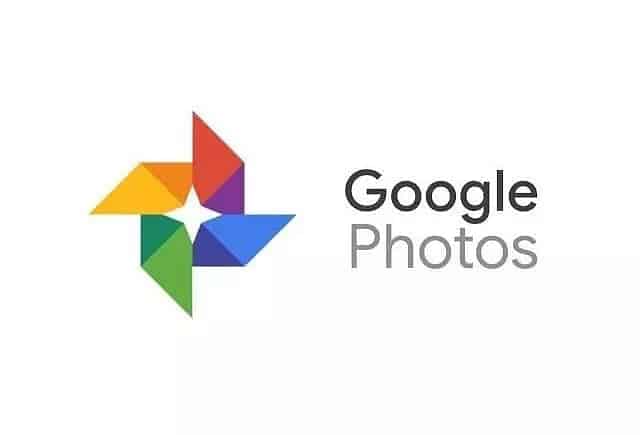How to Put Two Pictures Side by Side in 2022
In this article, we will be discussing how you can put two pictures together side by side.
1 How to Put Two Pictures Side by Side in 20221.1 Using Google Photos1.2 From Gallery App1.3 By Using Layout By Instagram1.4 By Using Canva(adsbygoogle = window.adsbygoogle || []).push({});1.5 By Using PicMonkey
Using Google Photos
You can use the Google Photos app to put two pictures together side-by-side. It is one of the easiest ways to do so. To put two pictures side-by-side using the Google Photos app, follow the steps given below-
Ensure you have the Google Photos app installed on your phone. If not, download the app from Play Store (if Android) or App Store (if iPhone). Now, open the Google Photos app on your device. Select two photos by tapping and holding them. Now, tap on the + icon that you see at the top and then tap on Collage. This will put both the side of the image by side together. You can crop them, adjust them and edit them as per your preference. Once done, tap on Save Copy to save the edited photo.
From Gallery App
The Gallery app on your device also has an editor which you can use to make basic changes to your photos. Using the editor in the gallery app, you can make edits like making college. To put two pictures together side-by-side using the Gallery app, follow the steps given below-
Open the Gallery app on your device and head to the album where the image is saved. Select the two photos you want to keep side by side. Click on the Menu icon and then click on Create Collage option. This will create a collage of two images. You can now choose what type of Collage you want and adjust it accordingly. Once you are done making the changes, tap on the Save option.
By Using Layout By Instagram
Instagram is one of the most popular photo and video-sharing social media platforms. Not only is it a media-sharing social media platform, but it also provides users with various tools to edit their photos. You can use the Layout tool by Instagram to edit your photos and put them together side by side. To do so, follow the steps given below-
Download and install the Layout app on your device. You can download the app from Play Store (if you have an Android device) or from the App Store (if you have an iOS device). Now open the app on your device. You will be asked to choose a layout now. Select a layout that has two photos side by side. Now, add photos to the layout you chose. Adjust the photos with the tools provided. You can mirror them, flip them, and even add a border. Now, tap on the Save button to save the changes you made.
By Using Canva
Regarding photo editing and graphic designing, Canva is one of the best software you will find online. This is free software (it has a premium subscription, but you will not need that for making a collage of two pictures) that you can prefer using and will do most of your photo editing job. To put two pictures side by side using Canva, follow the steps given below-
Firstly, download and install the Canva app on your device. You can either open the Canva website on your PC. You will be asked to sign in to your account. Login to your account or sign in with alternative options to continue ahead. Here, search for collages and select the best two photo collages. Now, upload your photo and add the photos to the Collage. You can also add text, elements, animations, and even change the background of the Collage. Once done, you can download the image.
By Using PicMonkey
PicMoney is another free tool to make a collage of two photos. This is a free tool by Shutterstock. To use PicMonkey to make a collage of two photos, follow the steps given below-
Head to the PicMoney website on your browser by clicking on this link. You will be asked to log in to your account to continue ahead. Create a new account if you do not have one, and then log in.Click on Create New button on the home page, and then click on Collage. Now, select the side of the image you want to create. You will now be asked to select the layout of the Collage. Select an appropriate layout to continue ahead. Now, upload the photos you want to put together side-by-side and add them to the Collage. Once done, you can save the image.
These were some ways to put two photos together side-by-side. If you want to make a comparison image by using any two of your photos and showing before and after comparison, then you can put your two photos side by side by following the above steps. RELATED GUIDES:
How To Download Canva For Windows 11How to Fix Scratch Disks Are Full Issue In Adobe PhotoshopBest Aesthetic Wallpaper Pictures for iOS 15Download Nothing Phone (1) Ringtones and Notification SoundsHow To Fix Photos App Not Working On Windows 11
Δ