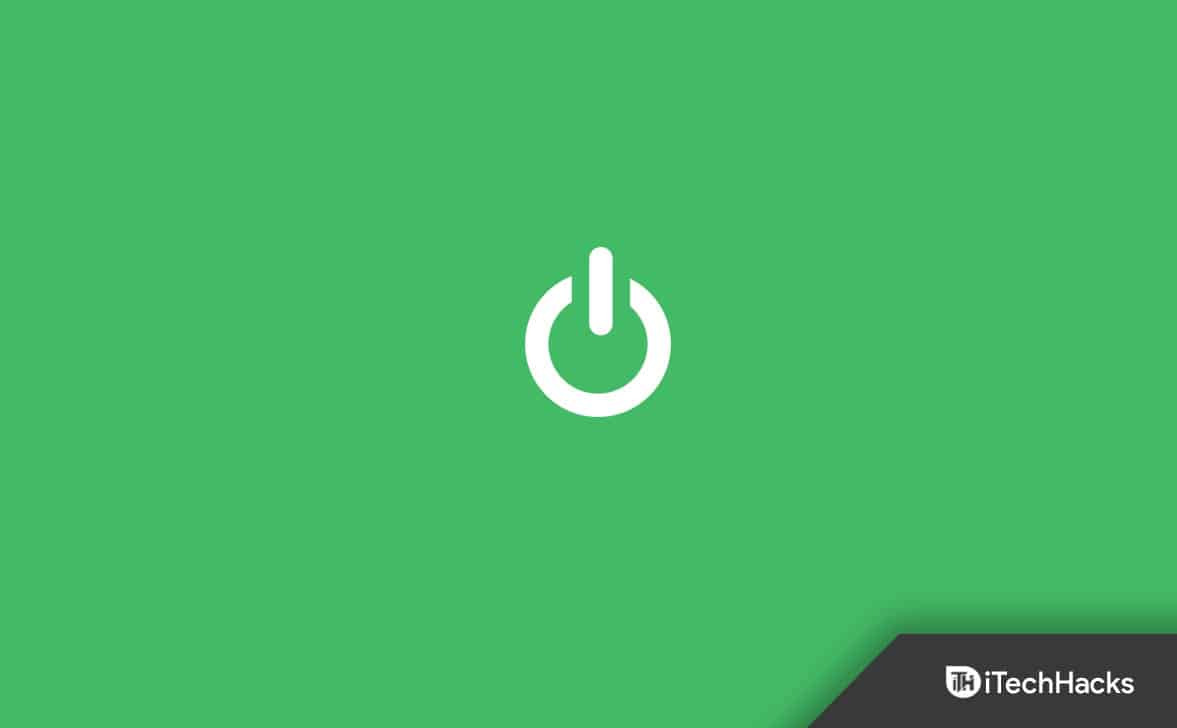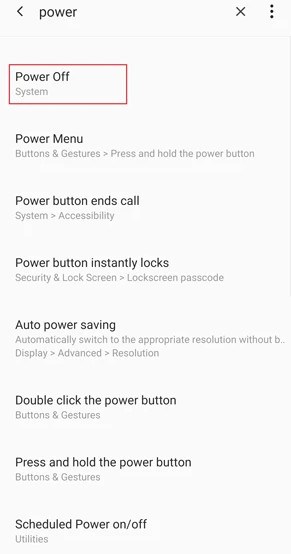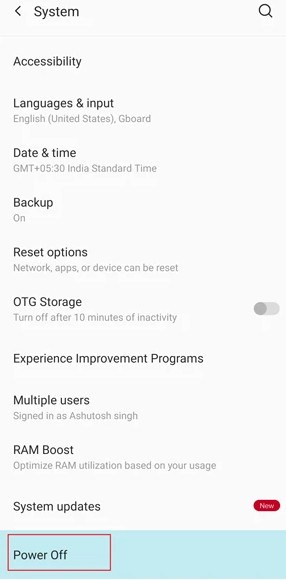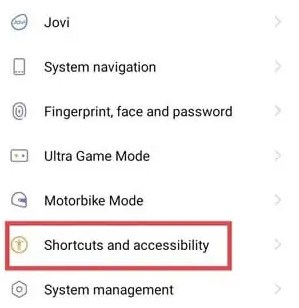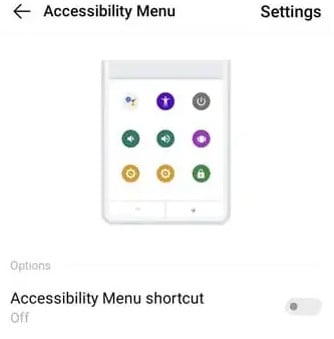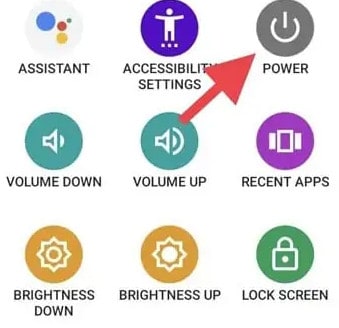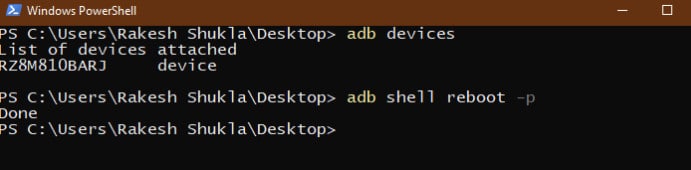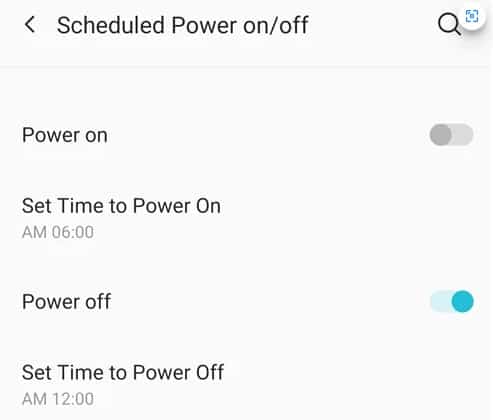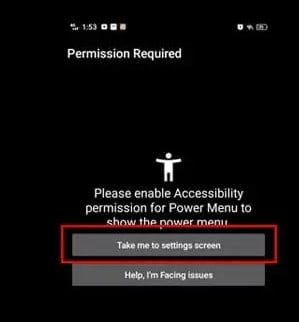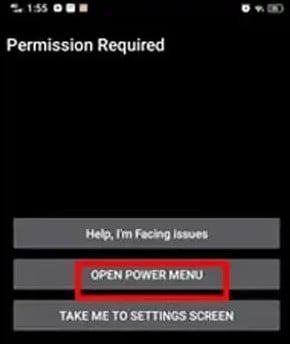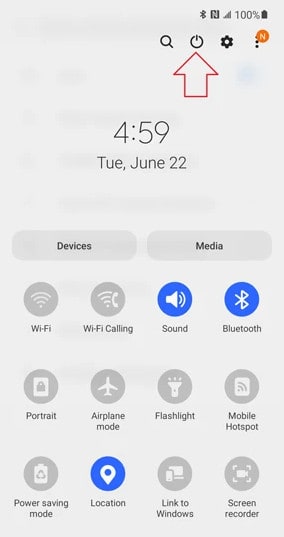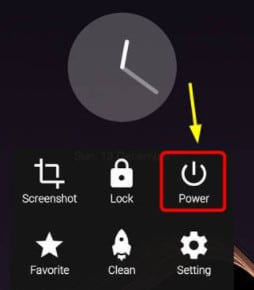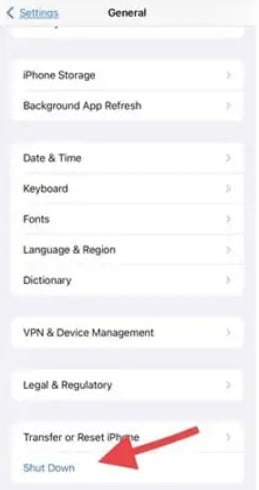All phones, whether feature phones or smartphones, come with dedicated power buttons to turn them on and off. And, besides rebooting, booting into the bootloader, and making emergency calls, the power button on smartphones also performs other functions. So, in the event that the power button is damaged or loose, the device will not work. As a result, you can no longer turn on or turn off the phone with the Power button. But don’t worry, this guide will help you solve the problem. You will learn how to turn off an Android phone without the power button.
Turn Off Android Phone Without Power Button 2023
Despite the fact that most android phones come with durable keys, they can still be damaged by drops. Moreover, if you own an old phone, the power button is more likely to become loose and stop working.
1 Turn Off Android Phone Without Power Button 20231.1 Using Settings1.2 Turn Off Phone from the Assistant Menu1.3 ADB Command to Turn Off Phone1.4 Scheduled Power On/Off to Turn Off your Android Phone1.5 Turn Off Phone Using Third-Party Apps1.6 Turn Off Phone using Quick Settings1.7 Turn Off Android phone using Assistive Touch1.8 Turn Off iPhone From Settings1.9 Turn off Samsung Device via Bixby
Probably because the power buttons used in older phones are not of good quality or the mapping is not accurate. But, Android phones can be turned off without hitting the power button using numerous hidden methods. They may seem complicated, but they are not hard to master. You can use this guide to get alternative ways to turn off an Android phone if you encounter such a problem.
Using Settings
Turning off the phone may be a separate option on some Android phones. If this happens to you, don’t worry. Different OEMs offer different power-off options. When this happens, you should check your phone’s settings. The steps below should save you some time.
Open the Settings app on your Android device.
Next, search for Turn off or Power off.
You will see all the Settings associated with it.
Click on the option if you see it.
You will be taken to the Settings page where it is located.
Next, Select the Turn Off/Power Off/Switch Off option. Once selected, your phone will be turned off without the power button being used.
Turn Off Phone from the Assistant Menu
Accessibility is already available on almost all Android devices. There is a tiny floating box that allows you to perform various actions simply by tapping on it. This is similar to Assistive Touch on the iPhone. And, this feature makes it easy to turn off the phone.
- Navigate to the Settings page.
- Use the search bar to find Accessibility.
The Assistant menu can be enabled on Samsung phones by selecting Interaction and Dexterity. You can search for accessibility on other phones, like Xiaomi, Vivo, and Oppo. Just turn on your Accessibility Menu shortcut.
- Tap on the floating box to find the power once you’ve enabled it.
It’s important to note that some phones require a navigation bar to access Accessibility. In this case, you can try checking the navigation bar if you are having trouble.
ADB Command to Turn Off Phone
If the power button is broken or the screen is damaged, it’s not the most convenient way to turn off an Android device. You can, however, switch off an Android device and reboot it into Safe Mode, System Mode, Bootloader Mode, or Recovery Mode using ADB commands. An Android device can only be accessed through ADB via a PC or laptop. Your Android device must also be enabled for USB debugging. In any case, let’s find out how to switch off your Android phone without the power and volume buttons.
- Install the latest Android SDK Platform-tools on your Windows computer. Or, set up fast boot and ADB on your Mac.
- If you do not already have it enabled, Enable USB debugging on your Android device.
- Now, open Windows Command Prompt or Mac Terminal.
- Plug in your device via a USB cable compatible with your computer.
- Use the following command to make sure that your computer and phone are connected properly.
- Follow these steps to turn your Android phone off using ADB. The ‘p’ stands for ‘power off’.
Now, without pressing the Power button, your Android device will shut down. 7. You can use the following command to reset your phone without having to use the power button. If your phone is not responding to touch, you can switch it off using the ADB method.
Scheduled Power On/Off to Turn Off your Android Phone
There is another option called Schedule On and Off available on all Android phones. You already know what it is from its name. You can also use this feature to turn off Android phones without a power button. Here is how to do it.
Open your Phone’s settings.
Go to the Schedule page.
Schedule On/Off option will appear under Related Settings.
You can click on it. A page will open for you to select your settings.
On this page, you can set the time when the power will be turned off. If you want to shut down immediately, set it to the closest time.
After the timer expires, your phone will automatically turn off without the need to press the Power button. You can find this option on most phones.
Turn Off Phone Using Third-Party Apps
You can also use a third-party app as an alternative. You can try Power Menu as an example.
Download the Power Menu app from the Google Play Store.
Select the Take me to the Settings option.
Permit the app to access Accessibility.
You can now return to the app. Just tap on the Open Power Menu button.
You can now choose to turn off your computer. When your phone is running low on battery, you may not have to take any action since it will automatically shut off. Plug your phone into your power adapter to turn it back on.
Turn Off Phone using Quick Settings
On many OEMs’ Quick settings, there is an option to power off. Samsung is a popular example. You can access Quick Settings by tapping a single button. But, this option is not available on all phones. Check out these quick steps to turn off your Android phone without the power button using quick settings.
Tap the Quick Settings button on your phone.
Find the Power icon on the Quick Settings page.
Select it. All Power options will be displayed.
Click Power off to turn off your phone without pressing the power button.
Turn Off Android phone using Assistive Touch
Some devices come with assistive touch preinstalled. The function is similar to that of the iPhone. Unfortunately, the majority of phones do not offer this feature. Do not be concerned, we have an alternate method of getting an Assistive Touch. Let’s take a look at how to turn off the phone without pressing the power button.
Go to the Play Store and download the Assistive touch app. Skip if you already have an Assistive touch feature on your phone.
Launch the application. Then, grant the necessary permissions.
Now, open the Custom Menu in the App. Add the Power option to a panel.
Go back now. Select the Assistive icon.
A list of options will appear, click the Power button. There are several power options available.
To turn off your phone without pressing the power button, select Power Off.
Turn Off iPhone From Settings
Go to the Settings page. Select General.
Scroll up to the bottom of the page to find the Shut Down button.
To Turn off the device, tap the power button and slide it over to the right.
Turn off Samsung Device via Bixby
Bixby voice commands can also be used to turn off the Samsung Galaxy without using the Power key. Launch Samsung Bixby. Use the “Turn off/Power off the phone” command. You will be asked to choose “Power off“. Click it to turn off your Samsung device. Knowing how to switch off the phone without using the power button can be a lifesaver. You can use any of the above methods which suit your needs. RELATED ARTICLES:
How To Hack/Unlock Android Pattern Lock, PIN PasswordUnlock iPhone 12/13 with Apple WatchHow to Turn Off Netflix Are You Still Watching PopupTurn On or Off iPhone 13 FlashlightHow To Turn On/Off Windows 11 Start Menu Animation
Δ