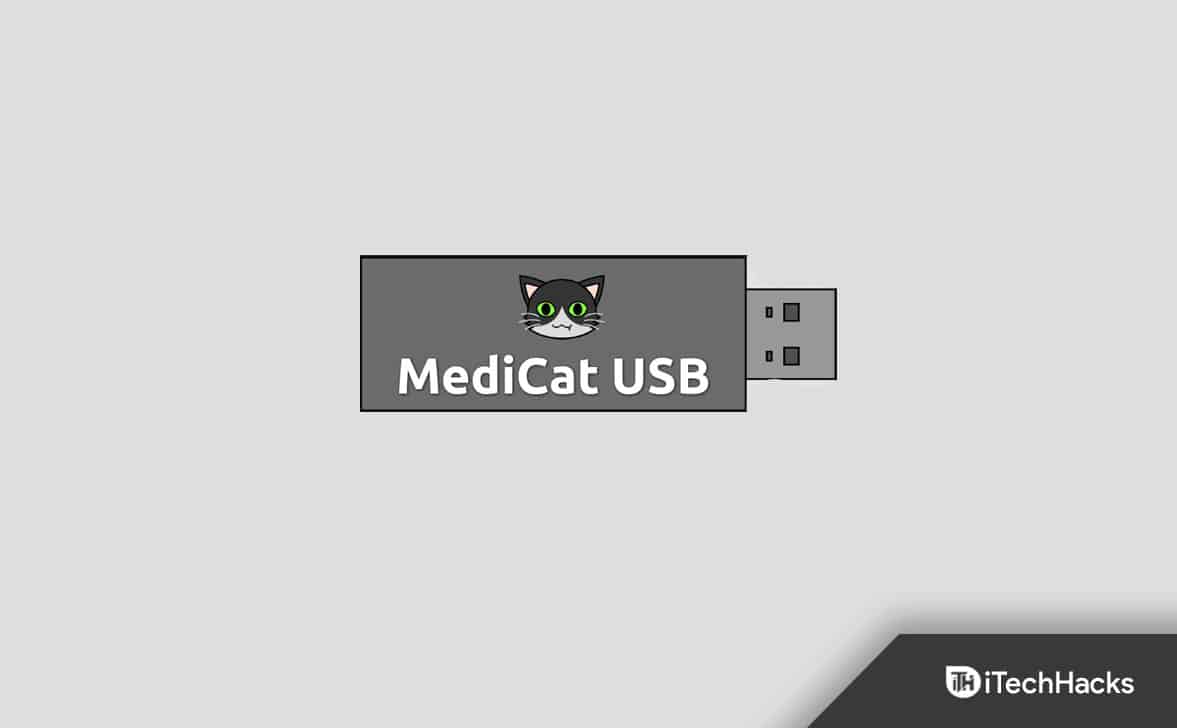Prerequisites To Create Medicat USB Drive
There are certain things that you will need to create Medicat USB drive-
1 Prerequisites To Create Medicat USB Drive2 Steps To Create Medicat USB Drive3 Final Words
Ensure you have a good connection before you continue with the process. The file will be more than 20GB, so you will need a good internet connection.Download the latest version of the Medicat. You can download the latest version of Medicat from this link.You will need a minimum of 32GB USB drive to continue with the process.Download and install the Ventoy on your PC by clicking on this link.Ensure you have 7-Zip installed on your PC. If not, download 7-Zip from this link and install it on your PC.
Steps To Create Medicat USB Drive
Once you have taken care of all the prerequisites, you can continue creating a Medicat USB drive. To create Medical USB drive, follow the steps given below-
Plug in the USB drive on your PC and then launch the Ventoy app on your PC.In the Ventoy application, set the partition type to MBR.Next, select your USB drive, and then click on Install. Continuing ahead, the USB drive will get reformatted. You will have to click Yes two times to continue ahead.By doing so, the drive will be compatible with Ventoy, and you can continue ahead.Now open the File Explorer on your PC by pressing the Windows + E key combo.In the File Explorer, right-click on your Ventoy partition, and then from the context menu that opens up, click on Format. Select the File System as NTFS and click on the Start button to format the partition. Wait for the partition to get formatted and then continue ahead.Next, you will have to deactivate your antivirus. Medicat is a recovery tool that also allows you to crack passwords. Often, this app may be detected as a virus, and you may get a virus notification again and again. Disable the antivirus you use to continue ahead.Next, head to the location where you have saved the Medicat file. Right-click on the Medicat file, and then from the menu that opens up click on 7-Zip and then click on Extract Files. When asked to select the destination for extraction, select your USB drive, and then uncheck the Medicat Main Partition. This will install all the files on your USB drive.Wait for the file to be extracted. Once done, you will be able to use the Medicat USB drive to troubleshoot all the issues on your PC.
Final Words
Medicat is a troubleshooting utility to create troubleshooting USB drives. If you want to create a Medicat USB drive, you can do so by following the steps in this article. Following the steps in this article, you will be able to create Medicate USB drive easily. RELATED GUIDES:
How To Create Bootable USB In Windows 10How To Make Windows 11 (Pendrive) USB BootableUSB 3.0 vs USB 2.0 – Difference and ComparisonFix Device Descriptor Request Failed On Windows 11
Δ