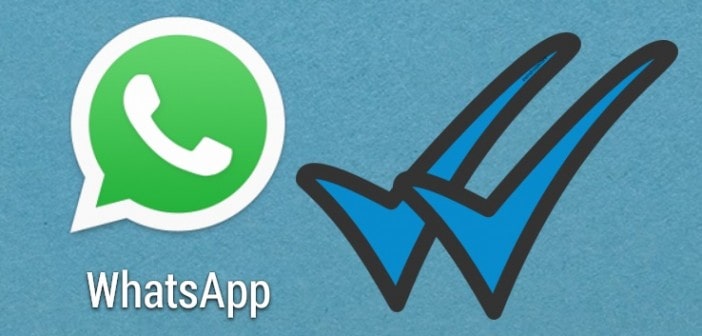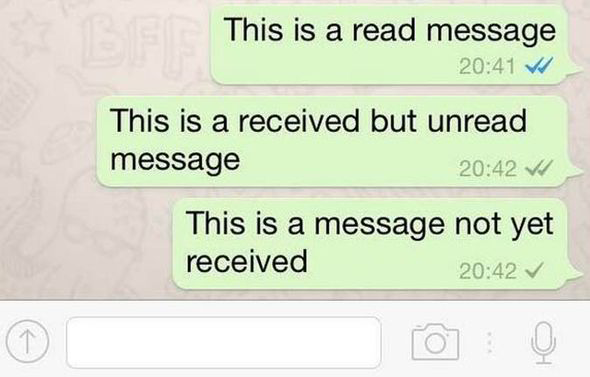We will let you know about these Cool Fresh WhatsApp Tricks, Tips 2019 and hidden features in the latter part of this article. So read this article up to the very end and learn what new you can do on WhatsApp other than sending usual texts. So without wasting any more time let’s start with the listing of the tips, tricks and hidden features for you to learn from and some features which set WhatsApp ahead of other messaging apps.
#1 The Most Popular Tick Style and Message Status
In WhatsApp, the single tick represents that the message is sent from your side, the second tick // represents that the message is delivered to the person and when both the ticks turn blue, it represents that the person has read your message. While in groups, the first message tick indicates that your message has been sent by your side, the second tick indicates that your message has been delivered to every member of the group and when the ticks turn blue, it indicates that every member of the group has read your message This tick style is informative as well as attractive.
1 Best Fresh WhatsApp Tricks, Tips & Hacks Of 20191.0.1 #1 The Most Popular Tick Style and Message Status(adsbygoogle = window.adsbygoogle || []).push({});1.0.2 #2 Reading Messages Without Letting the Sender Know About it?1.0.3 #3 Conversation Shortcuts1.0.4 #4 Silence Annoying Groups Which You Can’t Exit1.0.5 #5 Broadcast Messages1.0.6 #6 Mark Very Important Messages1.0.7 #7 Mark Messages As Unread1.0.8 #8 How To Send GIF’s Images on WhatsApp1.0.9 #9 How To Make Your WhatsApp with USA (+1) Number 1.0.10 #10 Crash Your Friends WhatsApp – Hack WhatsApp1.0.11 #11 How To Make WhatsApp Online All Time in Android & iPhone1.0.12 #12 Send Documents in WhatsApp Chat (New)
In personal chat, you can select the “Message” you sent and tap on the info ‘i’ option located at the top to check at what time the message was delivered or read. While in group chats, you can select your message and tap on the same option and check who all have seen your message, whom your message has been delivered and at what time you message was read and delivered.
#2 Reading Messages Without Letting the Sender Know About it?
If you receive a message from a person whose message you want to read but without letting that person know then, this trick is dedicated to you. For this to happen, when you receive the message, put your device on the airplane mode or flight mode (both are one and the same) so that your device won’t be able to send any signal then, open the chat box and read the message which you received. Before removing your device from the “airplane mode” or flight mode make sure to exit the app completely. Even remove it from the recent apps options otherwise, all the hardware will go down the drain since it will notify the person that you have read the message. In iOS devices, you can put your device on airplane mode by sliding up on your screen and in Android devices by sliding down on your screen and finding the option in the settings shade and notification bar respectively.
#3 Conversation Shortcuts
To start a conversation, you need to launch the WhatsApp app and then select the contact with whom you want to chat. So you will by default require a minimum of two taps to start a conversation. Instead, if you frequently chat with a particular person then, you can set that person’s contact as a shortcut on your home screen so that you can open the chat box directly with only one tap. You can create a shortcut for any conversation by long pressing the contact and tapping on ‘Add chat shortcut.’
#4 Silence Annoying Groups Which You Can’t Exit
Whatsapp is also used as a platform where information about work and college is shared. For students, colleges and classes have their group where the teachers add all the students and then provide the information about lectures or any activity so that everyone gets updated about it at once. Also, offices have their groups wherein they share any information for all at one place. Most of the information shared on these groups is not important for all, and then the discussions which everyone has on these groups annoys you with numerous notifications. If you have such groups where people keep messaging irrelevant then, you can mute those groups. Just go to group information, there you will find the mute option which allows you to mute the group for 8 hours/ one week/ one year. Also, you can deselect the ‘show notification’ box so that you won’t be notified in the notification bar. This is a life-saving feature for those who always exited important groups over irrelevant and vibrant messages.
#5 Broadcast Messages
In case you want to share a piece of information with some people or friends who are on your contact list then, it is very tedious to send this information one by one to everyone. To bypass this hectic one by one task, you can make use of broadcast messages to share this information with selected people at once at one place. To do this, tap on the three vertical dots and select ‘New Broadcast’ and then select the contacts with whom you want to share your message. A new broadcast list will be created where you can enter your message once and for all. It is like your personal group where only you can enter the message, and no one else would be able to access your broadcast list.
#6 Mark Very Important Messages
This feature is most useful in case of groups where there are constant updates; you might miss out on an important message. Hence, as soon as you come across an important message, you can long press on that message and tap on the start option which you’ll find at the top of the screen. There started messages are then separated which you will find in an option which is dedicated to started messages.
#7 Mark Messages As Unread
Suppose you are attending a family function or a meeting or something important and you receive a message from someone important but, you are unable to reply at that moment and you promise to reply once you are free. But, unfortunately, you forget to respond. How unfair it would be! In such case, you can mark the conversation as unread so that when you open WhatsApp, you will realize that you had to reply to a certain person. Making a message unread wouldn’t make the sender feel that you haven’t read the message but, it will look like a new message for you which you will definitely open. For making a message as unread, you need to long press on the chat box and then select ‘Mark as unread’ to make that chatbox look as if it is unread.
#8 How To Send GIF’s Images on WhatsApp
People were capable of sending text messages, images and videos only. But, posting images and videos is old-fashioned now as WhatsApp has rolled out the latest feature which is sending GIF (Graphics Interchange Format) on WhatsApp. You can send GIF’s To anyone on WhatsApp
#9 How To Make Your WhatsApp with USA (+1) Number
Well, As we all know WhatsApp is a most viral app on Play store and being very popular in India and among all over countries as it introduces lots of features and very helpful than any other messaging app. Everyone using WhatsApp daily but do you know WhatsApp hidden tricks? Ah ! If no then read this tutorial, here today itechhacks comes with best WhatsApp trick of 2019 to make your WhatsApp account with USA number and this method is fully tested and will 100% works. With the help of this WhatsApp trick, you can easily make pranks of your friends and relatives and do let them know that you too are a smart hacker by Make Your WhatsApp with USA Number.
#10 Crash Your Friends WhatsApp – Hack WhatsApp
#11 How To Make WhatsApp Online All Time in Android & iPhone
How To Make WhatsApp Online All Time in Android & iPhone- This method is working on all iPhone, Android, Windows and Blackberry Operating system devices too. Check it out how to make Whatsapp Always online in Android & iPhone. There are a million of people in the world, and many of them use their mobile to connect with others. Among those people, many of them are using Whatsapp as a primary chat application on their iPhone, Android, Windows and Blackberry. There is no external app which makes online.Go head and learn it it is very interesting.
#12 Send Documents in WhatsApp Chat (New)
Click on the above link and see how we can send any documents in WhatsApp Chat Wrap Up: These are some features, tricks, tips of WhatsApp which you can use to add more sense to WhatsApp! Most of these features are unknown to maximum people using this app. We hope we have been able to explain these cool features effectively and efficiently. Now, you can have a bunch of awesome features of WhatsApp on hand so that you can do something current which will help you. If we have missed out on any such amazing feature or Best WhatsApp Tricks and Hacks of 2019 or if you come across any difficulty in using any of the feature listed above, then please feel free to comment and let us know in the comments section. We will try to find a solution for it. Your feedback will be highly beneficial.