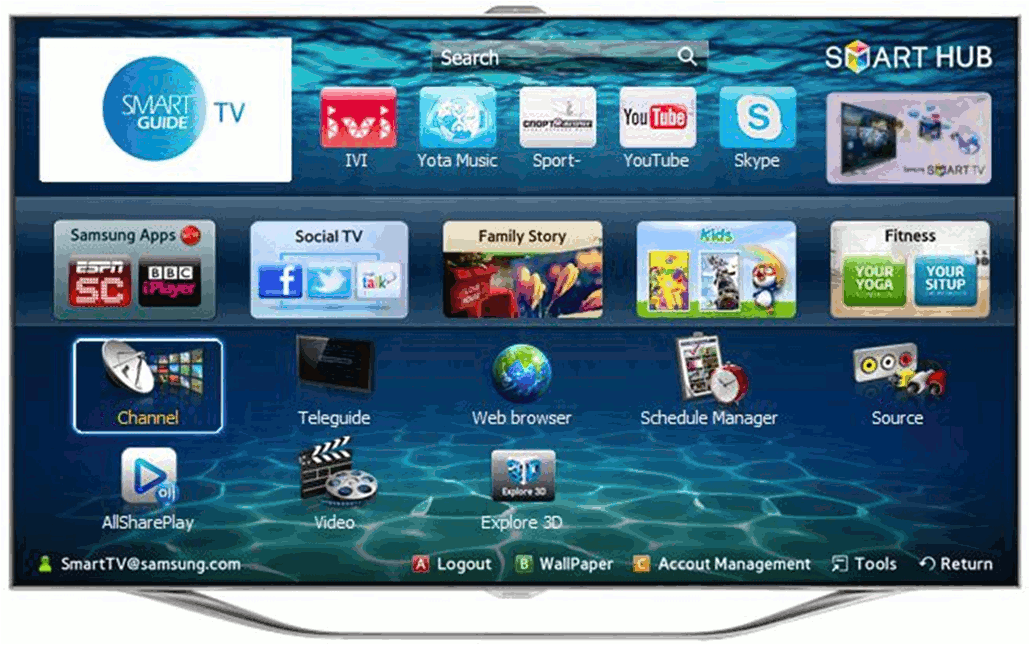However, users have come across a problem when their Samsung TV is not loading apps. It can be due to glitches and network-related issues. In this guide, we’ll show you how to fix your Samsung TV when its apps are not working. Note, this is a different issue than if your Samsung TV Won’t Download Apps. Read this guide to know more.
How to Fix Apps Not Working on Samsung TV
To stream content and do basic tasks on your Samsung TV, you’ll need to access its applications. When apps are not working on your Samsung TV, however, you can fix this by following the workarounds below. Remember to go over them individually to see which fix works best for your smart TV.
1 How to Fix Apps Not Working on Samsung TV1.1 Fix #1: Power Cycle your Samsung TV1.2 Fix #2: Check your Internet Connection1.3 Fix #3: Reset the Smart Hub1.4 Fix #4: Update the TV’s Firmware1.5 Fix #5: Change your Samsung TV’s Country Code2 Final Thoughts
Fix #1: Power Cycle your Samsung TV
Power cycling your Samsung TV is a quick fix to most glitches. It resets all apps and processes on the smart TV which might be causing problems. It gives a fresh start to your TV compared to turning it off to Standby mode. To power cycle your Samsung TV, follow these steps: Alternatively, you can do a cold reboot for your Samsung TV, it also resets all background apps and processes on the smart TV, including ones that are causing bugs. To do this using its remote, follow these steps below: Note: Make sure that the batteries on the Samsung remote are working. If not, replace it first to use your smart TV effectively. If it is still not working, you can also clear the Samsung TV cache.
Fix #2: Check your Internet Connection
Apps sometimes cannot be opened without a stable internet connection. Luckily, you can check your smart TV’s Network Status by going to its settings. To check if your Samsung TV is connected to your wireless network, follow the steps below:
Fix #3: Reset the Smart Hub
The Smart Hub is an all-in-one menu system for all Samsung smart TVs. It can sometimes be bugged or have some problems with launching apps. What you can do is temporarily reset the Smart Hub to fix this issue. Important: All existing apps on the Smart Hub will be uninstalled during the reset. Also, app data will be deleted. To reset the Smart Hub on your Samsung TV, do the following:
Fix #4: Update the TV’s Firmware
Another cause for errors and glitches on apps is if the TV’s firmware is outdated. If your Samsung TV is connected to a stable WiFi network, you can easily download the latest software update and install it later. To update the Samsung TV’s firmware, follow these steps:
Fix #5: Change your Samsung TV’s Country Code
If you’ve already tried reinstalling all apps and installing their latest updates, you can try changing the country code of your Samsung TV. It’s effective on some location-restricted apps, which appear missing on the Smart Hub. To change your Samsung TV’s country code, follow the steps below:
Final Thoughts
You can install various apps on your Samsung TV, aside from the preinstalled apps in the Smart Hub. However, you might experience problems opening an app from the Smart Hub due to a glitch, unstable WiFi, outdated firmware, etc. Hopefully, these fixes can help you solve the Samsung TV apps not working issue.